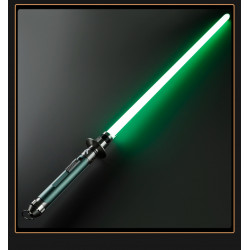How do you code and use a professional lightsaber?
Proffie lightsabers are a particular kind of lightsaber that are controlled by motion sensors, sound effects, and LED colors using specialized open-source software called ProffieOS.
The Proffieboard, which powers the Proffie lightsaber, is well-liked by the lightsaber community because it is open-source and offers a wide range of customization options.
Multiple processes involve using and developing a Proffieboard for a lightsaber, from configuring the hardware to programming the software.
This blog reviews the main procedures for starting a Proffieboard lightsaber, emphasizing hardware configuration and fundamental software programming.
Hardware Setup
- Gather Components: In addition to the Proffieboard, a lightsaber hilt, a battery, an LED or Neopixel strip (based on the type of blade), a speaker, and a number of connectors and wiring are required.
- Wiring Everything Together:
- Attach the Neopixel or LED strip to one of the LED pads on the Proffieboard.
- Connect the battery to the Proffieboard’s power input.
- Connect the speaker to the board’s specified speaker pads.
- To avoid shorts, make sure all connections are tight and insulated.
- To assemble the lightsaber, put all the parts into the hilt. This frequently requires careful arrangement to fit everything properly inside the hilt. You can now purchase and personalize a Proffie lightsaber at LaserPointerWorld!
With the extensive customization area of LaserPointerWorld’ Proffie V2.2 lightsaber, you can create your own by following these steps after buying one!
Software Setup
Tutorial Steps
- Install the Arduino IDE: The Arduino IDE can be downloaded and installed from the Arduino website. Using this method, your lightsaber code will be uploaded to the Proffieboard.
- Set Up the Proffieboard Configuration:
- Open the Arduino IDE and add the Proffieboard. To add the Proffieboard URL to the list of Additional Board Manager URLs, navigate to File > Preferences:Package_lightsaber_index.json **https://fredrik.hubbe.net/lightsaber/arduino-board-index**
- Go to Tools > Board > Boards Manager, open the Board Manager, look for Proffieboard, and install it.
- Download and Configure the ProffieOS:
- Visit the ProffieOS GitHub site to download the most recent version of ProffieOS.
- On your computer, unzip the files into a folder.
- Open the config/proffieboard_config.h file and edit it to fit your hardware configuration. This entails specifying the button configuration, the number of blades, and the blade you use.
- Customize Your Lightsaber’s Features:
- The configuration file allows you to alter the effects, blade styles, and sound fonts. The OS’s blade style scripting language can be used to code for the several blade styles and effects that ProffieOS provides.
- Upload the Code:
- Use a USB connection to connect the Proffieboard to your PC.
- You can select the appropriate board from Tools > Board in the Arduino IDE (Proffieboard v1, v2, etc., depending on your model).
- From Tools > Port, choose the appropriate port.
- To build and upload your lightsaber configuration to the Proffieboard, click the upload button in the Arduino IDE.
Testing and Usage
- Disconnect the Proffieboard from your computer after uploading, then use the lightsaber battery to power it.
- You can now utilize your Proffie lightsaber! The motion sensors will react to your movements after you press the activation button. The code you supply will also alter the LED colors and sound effects. All features must be tested, including motion responsiveness, color change, sound effects, and ignition.
Troubleshooting
Verify your connections and configurations if anything isn’t functioning as it should.
Most Proffieboard lightsaber problems are caused by wiring mistakes or software setup settings.
Conclusion
Though coding and using a Proffieboard for a lightsaber may appear complicated, it offers unmatched customization for fans prepared to delve into the specifics.
It’s an enjoyable and fulfilling experience that lets you personalize your lightsaber.
If you run into problems, feel free to ask for help; the community forums and resources are helpful.
These instructions will help you make a unique lightsaber that will wow everyone who sees it.
FAQ
Can I use any battery with my Proffie lightsaber?
To ensure safety and correct operation, it would be beneficial to use only the battery kinds recommended by the lightsaber merchant.
Can I download community-created sound fonts or blade styles for my Proffie lightsaber?
Yes, you can acquire sound fonts and blade styles specifically designed for Proffie lightsabers from various community-made web resources.
Is it possible to program the Proffie lightsaber to respond to voice commands?
Advanced users can incorporate speech recognition modules into their Proffie system, although this is not standard and requires extra hardware and coding.
How do I update the firmware on my Proffieboard if a new version of ProffieOS is released?
Download the most recent version of ProffieOS, make any necessary changes to your configuration files, and then use the Arduino IDE to upload the updated firmware to your Proffieboard.
What should I do if my lightsaber doesn’t light up after assembly and coding?
Ensure the battery is charged and installed correctly, check all connections for correct soldering, or ask the merchant for assistance resolving your issue as soon as possible.