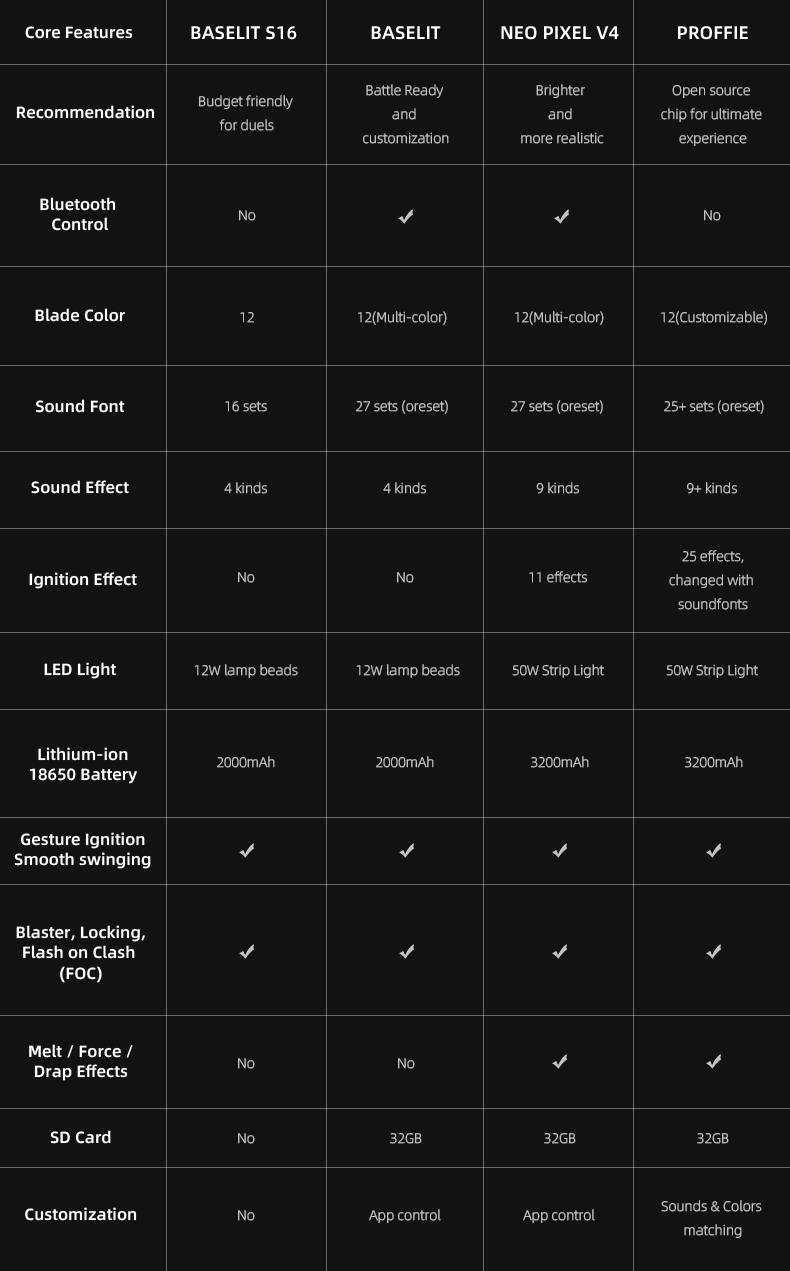You will receive an email containing the order number and logistics information
US and Europe: 10-15 days
Other Regions: 15-20 days
Expedited can be sent to DHL, 3-7 days to arrive, the freight needs to be paid by yourself. Please contact us if necessary
TRACKING
1.Once the order is shipped, please allow 1-3 business days for the tracking number to be fully updated on the post office system. Please note that your order is actually on the way and there is no delay of the package rather than the tracking number status.
2.If you encounter any problems, please contact me via email.
Description
"I hear the twin blades are harder to master, but they can make enemies stampede over each other, running for cover."
The double-bladed lightsaber's primary function was to enable a faster attack rate, launching a forceful onslaught with little to no movement.
Here's the Shadow Lightsaber introduction. This dual-ready option increases your battle reach in multi-attacker situations and provides additional defendable locations. When defeating a swarm of adversaries, the Shadow offers additional hilt area for more intricate maneuvers like spins and polearm thrusts.
The best part is that the Shadow is simple to detach for those who prefer a dual-wielding stance. In this manner, while you prepare to defend your position, you can show off your skill to any younger students or give a fellow rebel a saber.
The hilts of each Shadow saber are constructed from the finest grade T6 aircraft aluminum, which provides a firm grip during attack or retreat combat techniques. Your polycarbonate blade and an array of sound and lighting effects will make you the talk of the next get-together.
Cores Explained
RGB A.KA. BASALT
It is the more straightforward technique used to illuminate the lightsaber blade. An intense multicolored LED is located at the base of the saber's blade.
The base LED illuminates a hollow polycarbonate blade that serves as the blade.
This option works well for primary lightsaber effects, spinning, and dueling.
XENOPIXEL AND PROFFIE
Many Neopixel core types. They include a very bright LED strip across the length of the blade, unlike Baselit sabers.
This design makes much more realistic lighting effects, such as the well-known blade igniting, possible.
Neopixel sabers have better circuitry and more significant effects.
You may read the whole description down below.
Baselit V3 Features
12 Blade colors: With a single button press, the 12 distinct blade colors—Red, Blue, Yellow, Cyan, Ice Blue, Green, Pink, Orange, Purple, Pink-Green, Rose, and White—can be changed.
Xeno Configurator: Control lightsaber features via iPhone or Android app.
16 Preinstalled Soundfonts: The 16 sound fonts (also known as sound profiles) and corresponding blade lighting effects are features of the Sabre soundboard.
Included Soundfonts:
The protector, Wanderer, knight, The assassin, dark sword, New horizon, chosen, Truly lost, Double agent, princess, Fallen apprentice magenta, The dark lord order, The master, The 3rd hunter, The son, dark empress
Smoothswing: When in motion, Sabre emits genuine lightsaber noises. The most recent soundboard produces accurate and regulated sounds of saber movement.
Duel ready: Heavy-duty dueling against other sabers is not a problem for the robust and resilient Polycarbonate blade.
Flash-on-clash: A lightsaber flash is produced when two saber blades collide with one another or with an item.
Motion ignition: twist the saber hilt to ignite or retract the saber.
Rechargeable battery: AAA battery replacement is no longer necessary thanks to a built-in recharge connector and a robust rechargeable battery. There is a battery charger available.
Extended battery: This saber has a more potent 2000mAh rechargeable battery inside, whereas ordinary batteries use a 1200mAh battery.
Key Features of the Xenopixel V2
Customization: Complete customization and the ability to add new sound fonts, blade lighting effects, blade colors, motion effects, and much more are available with the Xenopixel V2 board.
34 Preinstalled Soundfonts: The Sabre soundboard includes blade illumination effects and thirty-four sound fonts.
Included Soundfonts:
Whispers of Power, The Teacher, The Second, The Learner, The Dark Lord, Revisited, The Champion, Serenity, Idyll, Hatred, Dark Ages, Cyber Terror, Codex of Light, Luke Skywalker, Scavenger Rey, Ray Skywalker, Master Yoda, Ascension Gun, Starlight, Revan, LOR SAN TEKKA, Cal Kestis, Darth Vadar, Darkness, Obi-Wan Kenobi, Count Dooku, The Emperor, Kylo Ren, Mark Pontillas, Darth Maul
Obi-Wan Kenobi, The Dark Sword, Scavenger Rey, Kylo Ren, Sailor Moon
Blade lighting effects: Blaster deflection, color change, blade spin, neutral light, flash-on-clash, stab, rainbow, and motion-activated saber ignition are some features available.
Sound Effects: Preinstalled sound effects for blaster deflection, saber lock-up, tip melt effect, stab effect, and background music are available on the Neopixel board.
Smoothswing: When in motion, Sabre emits genuine lightsaber noises. The most recent soundboard produces accurate and regulated sounds of saber movement.
Flash-on-clash: A lightsaber flash is produced when two saber blades collide with one another or with an item.
Rechargeable battery: AAA battery replacement is no longer necessary thanks to a built-in recharge connector and a robust rechargeable battery. There is a battery charger available.
Extended battery: This saber has a stronger 3600mAh rechargeable battery than usual, which uses a 2000mAh battery in most sabers.
Advanced audio: Powered by 2/3 Watt and 4/8 ohm high-quality speakers
Blade: constructed from sturdy polycarbonate. Inside a 50-Watt NeoPixel LED Strip with Abundant Brightness.
Protection systems: protection against system overload, battery overcharging, and installation.
- Stock: In Stock
- Model: shadow-lightsaber
- SKU: shadow-lightsaber
- UPC: shadow-light
- ISBN: shadow-lightsaber
- MPN: shadow-lightsaber
Available Options
- Lightsaber Guide
- Lightsaber Operation Manual
- Core difference
- Construction Of Double-Bladed Lightsabers
Lightsaber Guide Rev.1.1
How to Choose a Lightsaber
The lightsaber's core, not the model, controls the igniting effect, sound font, color change, smooth swinging, and Bluetooth control. While lightsaber models may differ in their underlying structures, all of the lightsaber's features will remain the same as long as the core version remains the same. Every version at LaserPointerWorld has a pixel core.
Choose your preferred lightsaber model based on the hilt details.
Based on the hilt design specifics (such as character names, pattern information, and structural elements), choose the lightsaber model that best suits your needs.
Further customize the lightsaber's attributes based on your personal preferences.
A variety of hilt colors, traditional or weathered styles, 32- or 36-inch blade lengths, and straight or curved blades are available.
Select the lightsaber core that meets your functional requirements.
The core is the control center for all of the lightsaber's functions, determining the effects it can produce.
How to Use a Lightsaber
- Basic Usage
Finding the lightsaber core is the first step towards using one. You can check out LaserPointerWorld's tutorial manuals or the instructions that came with the package.
- App Control
You might also need to learn how to set up a Bluetooth connection and use an app to control lightsabers with S-RGB or SNV4 cores.
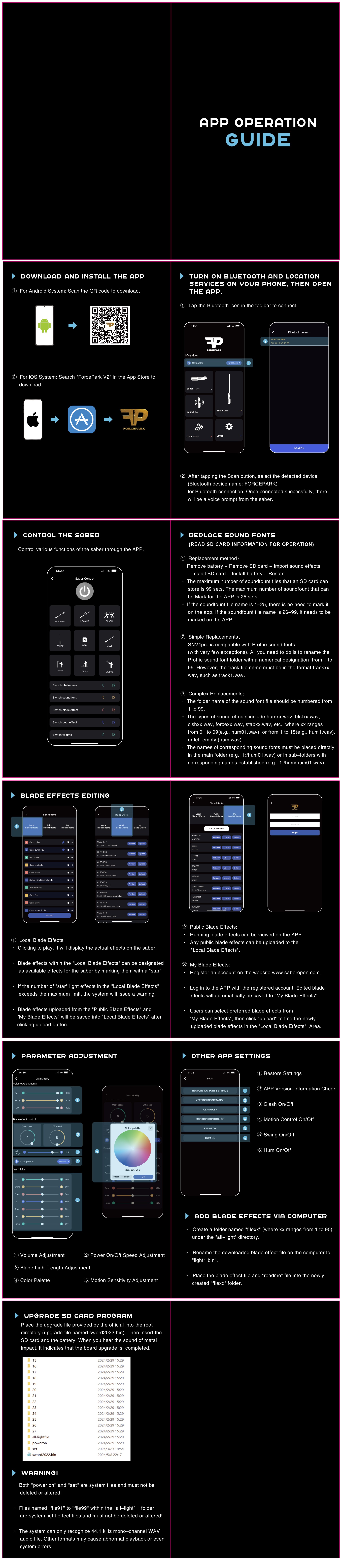
Customization
For lightsabers with SNV4 or Proffie cores, you may need to download configuration files. We provide a selection of configuration files for you to download.
- Recommended Tutorials
You can view videos tutorials from certain Jedi masters in addition to the official LaserPointerWorld tutorials. The following YouTube channel is suggested by us:
YouTube: @thefrugaljedi
After-Sales and Modifications
Since the core contains electronic chips, circuit or software issues may occur during installation. You can contact us for troubleshooting solutions.
Baselit RGB Lightsaber Operation Manual V1.1
Make sure your lightsaber has a single button or twin buttons before reading this guide.
It should be noted that lightsabers often have three states: active, standby, and off.
When your saber is in standby mode, the blade is not in use but it is still on and accepting inputs.
When your saber blade is in active mode, the LED is lighted and, if enabled, producing sound.
One button operation
1.1 While blade is in standby mode
1.1.1 Wake up
To go into standby mode, press and hold the button until the light turns on.
1.1.2 Power On
Tap the button.
1.1.3 Adjust volume (3 modes)
Once the breath indicator lights once, press and hold, then let go.
1.1.4 Change sound fonts
Once the breath light blinks twice, release the pressure that you applied.
1.1.5 Change BGM (3 types)
Release the hold after the breath light blinks three times.
1.1.6 FOC off/on
Hold and release when the breath light blinks four times.
1.1.7 Motion Control On/Off
Hold and release when the breath light blinks five times.
1.1.8 Power save mode
Hold down the button until the backlight turns off (it won't work for ten minutes).
1.2 While blade is active
1.2.1 Blaster
Tap the button.
1.2.2 Lock
After the breath light flashes once, hold down the button and let go.
1.2.3 Color Change
Hold until the breath light blinks twice, then release. Tap the button to exit this mode.
1.2.4 Change Blade Effects
Press and hold the button for three blinks of the breath light, then let go.
1.2.5 Turn Off
After the breath light flashes four times, hold down the button and let go.
1.3 Gesture operation in standby mode
1.3.1 Turn on
Twist the saber.
1.3.2 Change sound fonts
Holding the button with the blade up, twist the saber.
1.3.3 Change BGM
Holding the button pressed, rotate the saber while keeping the blade down.
1.4 Gesture operation in active mode
1.4.1 Turn off
Twist the saber.
1.4.2 Switch Blade Effects
Holding the button, twist the saber when the blade is up.
1.4.3 Change Color
Holding the button pressed, rotate the saber while keeping the blade down.
1.4.4 FOC
Strike the saber.
Two-button operation
PWR Button: Main Button, Power Button.
AUX Button: Auxiliary Button, Function Button.
(When the buttons are distributed up and down: Upper button is the main button, lower button is the AUX button; When the buttons are distributed left and right: Left button is the main button, right button is the AUX button)
2.1 While blade is in standby mode
When the batteries are inserted correctly, it beeps.
When charged properly, it beeps.
2.1.1 Power On
Tap the PWR button.
2.1.2 To change soundfonts
Tap the AUX button.
2.1.3 Adjust volume
Press and hold the PWR button, then release (mute/low volume/high volume).
2.1.4 Power save mode
Twenty minutes without operations.
2.2 While blade is active
2.2.1 Power off
Tap the PWR button.
2.2.2 Blaster
Tap the AUX button.
2.2.3 Lock
Hold down the AUX button for a moment, then let go.
2.2.4 FOC Off/On
Press and let go of the PWR button.
2.3 Gesture operation in standby mode
2.3.1 Power on
Rotate the saber.
2.3.2 Change sound fonts
Holding the AUX button while the blade is up, twist the saber.
2.3.3 Change BGM
Holding press the AUX button, twist the sword with the blade down.
2.4 Gesture operation in active mode
2.4.1 Turn off
Twist the saber.
2.4.2 Switch Blade Effects
Holding the AUX button while the blade is up, twist the saber.
2.4.3 Change Color
Holding press the AUX button, twist the sword with the blade down.
2.4.4 FOC
Hit the saber.
Note: For further information on how to use the lightsaber safely and in detail, please consult the user handbook that comes with it.
SNV4 Saber Operation Manual Rev.1.3
Make sure your lightsaber has a single button or twin buttons before reading this guide. It should be noted that lightsabers often have three states: active, standby, and off.
When your saber is in standby mode, the blade is not in use but it is still on and accepting inputs.
When your saber blade is in active mode, the LED is lighted and, if enabled, producing sound.
SNV4 Pro Lightsaber Operation Manual
One Button Operations
Charging: The power level alert will ring when you insert the charging wire. It will turn on the breathing light.
1.1 When the blade is in the power-off state
1.1.1 Switch between 82 and 92 blade types
Press the button three times in quick succession.
1.1.2 Wake up the blade
Long press the button.
1.2 While blade is in standby mode
1.2.1 Enter power-on mode
After the button has entered standby mode, briefly press it.
1.2.2 Enter power-off mode
① Press and hold the button until the blinking breathing light stops.
② Automatic shut-off after ten minutes if nothing is done.
1.2.3 Switch the volume
Once the breathing light blinks once, press and hold the button for a moment, then let go.
1.2.4 Switch power-on effects
Once the breathing light blinks twice, press and hold the button for a moment before releasing it.
1.2.5 Switch regular lighting effects
Once the breathing light blinks three times, press and hold the button for a moment before releasing it.
1.2.6 Switch sound effects
Once the breathing light blinks four times, press and hold the button for a moment before releasing it.
1.3 While blade is active
1.3.1 Enter standby mode
To put the device in standby mode, press and hold the button until the breathing light blinks four times.
1.3.2 Enter power-off mode
Hold down the button until the blinking breathing light stops.
1.3.3 Shockwave
Quickly tap the button.
1.3.4 LOCK-UP
Once the breathing light blinks once, press and hold the button for a moment, then let go.
1.3.5 Switch colors
Once the breathing light blinks twice, press and hold the button for a moment before releasing it.
1.3.6 Toggle FOC on/off
Once the breathing light blinks three times, press and hold the button for a moment before releasing it.
1.4 Gesture operations in standby mode
1.4.1 Reverse to switch sound effects
Tilt the blade upward, hold the button, and rotate.
1.4.2 Enable or disable BGM
Tilt the blade downward, hold the button, and rotate.
1.5 Gesture operations in active mode
1.5.1 Force
Hold the button, tilt the blade upwards, and then rotate.
1.5.2 Switch colors
Hold the button, tilt the blade downwards, and then rotate.
1.5.3 Drag
Tap the blade while holding down the button.
1.5.4 Melt
Press and hold the button while pushing forward horizontally.
1.5.5 Stab
Release the button and thrust forwards.
Two Button Operations
PWR button: Main button, power button.
AUX button: Auxiliary button, function button.
(When buttons are arranged vertically: upper button is the main button, lower button is the AUX button; when buttons are arranged horizontally: left button is the main button, right button is the AUX button)
Charging: Insert the charging cable, and the charging sound effect will play while the breathing light blinks.
2.1 When the blade is in the power-off state
2.1.1 Switch between 82/92 blade types
Press the main button three times quickly.
2.1.2 Enter standby mode
To switch to standby mode and hear the power-on sound effect, long press the main button.
2.2 While blade is in standby mode
2.2.1 Enter power-on mode
Press and hold the main button briefly to activate the device.
2.2.2 Enter power-off mode
To hear the power-off sound effect and switch to power-off mode, quickly press the AUX button three times.
2.2.3 Switch sound effects
Short press the AUX button once and then release.
2.2.4 Switch power-on startup effects
To hear the sound that corresponds with a successful switch, long press the main button.
2.2.5 Switch power-on default lighting effects
To hear the sound that corresponds with a successful switch, long press the AUX button.
2.2.6 Adjust volume
To access the volume setting mode, simultaneously press and hold the main and AUX buttons. push the main button briefly to raise the volume, then push the AUX button briefly to lower it. To hear the sound that indicates you are leaving the volume setting mode, press both buttons at the same time once again.
2.3 While blade is active
2.3.1 Enter power-off mode
Press the main button briefly to switch to power-off mode.
2.3.2 Shockwave
Short press the AUX button.
2.3.3 LOCKUP
To switch to LOCKUP mode, hold down the AUX button for a full second before releasing it. To get out of LOCKUP mode, briefly push the AUX button one more.
2.3.4 Toggle FOC on/off
To turn on or off FOC mode, press the main and AUX buttons simultaneously when the device is in power-on mode.
2.4 Gesture operations in standby mode
2.4.1 Reverse to switch sound effects
Tilt the blade upward, hold down the main button, and rotate.
2.4.2 Enable or disable BGM
Tilt the blade downward while holding down the main button, then spin.
2.5 Gesture control in active mode
2.5.1 Force
Hold the main button, tilt the blade upwards, and then rotate.
2.5.2 Switch colors
Hold the main button, tilt the blade downwards, and then rotate.
2.5.3 Drag
Hold the main button and tap the blade.
2.5.4 Melt
Hold the main button and thrust forwards horizontally.
2.5.5 Stab
Press the primary button and propel yourself forward.
SNV4 Lightsaber Operation Manual
One button operation
1.1 While blade is in standby mode
1.1.1 Enter standby mode
Hold down the button until the light comes on.
1.1.2 Adjust volume
Once the breath light flashes once, press and hold, then let go.
1.1.3 Toggle boot effect
Once the ventilation light blinks twice, press and hold the button for a moment, then let go.
1.1.4 Change blade effect
Press and hold until the breath light blinks three times, then release.
1.1.5 Change sound fonts
Press and hold until the inflation light blinks four times, then release.
1.1.6 Power save mode
automatically switches to power-saving mode after ten minutes of inactivity.
1.1.7 Enter boot status
Press the button to put the device in standby mode.
1.2 While blade is active
1.2.1 Blaster
Quick click on the button.
1.2.2 Lock
Once the breath light flashes once, press and hold, then let go.
1.2.3 Change Blade Color
Once the breath light blinks twice, release the pressure that you applied.
1.2.4 FOC on/off
Once the inflation light blinks three times, release the pressure that was applied.
1.2.5 Off
Press and hold until the inflation light blinks four times, then release.
1.3 Gesture operation in standby mode
1.3.1 Change tone fonts
Hold the button, point the blade upward, and turn the hilt.
1.3.2 Change BGM
Point the blade down, hold the button, and rotate the hilt.
1.3.3 Enter boot status
Twist on.
1.4 Gesture control in active mode
1.4.1 Twist off
Twist off.
1.4.2 Change blade color
Point downward, squeeze, hold, and rotate the handle.
1.4.3 Force
Hold the button, point the blade upward, and turn the hilt.
1.4.4 FOC
Tilt the blade.
1.4.5 Drag
Tilt the blade while holding the button.
1.4.6 Melt
Hold the button and push the blade horizontally forward.
Two-button operation
PWR Button: Main Button, Power Button.
AUX Button: Auxiliary Button, Function Button.
(When the buttons are distributed up and down: Upper button is the main button, lower button is the AUX button; When the buttons are distributed left and right: Left button is the main button, right button is the AUX button)
2.1 While blade is in standby mode
2.1.1 Switch sound fonts
Click the AUX button.
2.1.2 Adjust the volume
To access the volume adjustment mode, simultaneously press and hold the Main and AUX buttons. When the beep sounds, release the buttons. To adjust the volume, click the Main button to make it louder and the Sub button to make it quieter. Hold down the Main and AUX buttons until the beep sounds, then release them to exit this mode.
2.1.3 Change the boot effect
Once the beep sounds, press and hold the Main button for one second before releasing it.
2.1.4 To change the blade effect
After hearing the beep, press and hold the sub button for one second before releasing it.
2.1.5 Power Save Mode
automatically switches to low power mode after ten minutes of inactivity.
2.1.6 Enter Boot Status
Click the button after entering standby mode.
2.1.7 Power off
Click the AUX button three times.
2.2 While blade is active
2.2.1 Power off
Click the Main button.
2.2.2 Blaster
Click the AUX button.
2.2.3 Lock
Once the beep sounds, press and hold the main button for one second before releasing it.
2.2.4 FOC Off/On
By simultaneously pushing and holding the main and AUX buttons, FOC can be turned on or off.
2.3 Gesture operation in standby mode
2.3.1 Change the sound fonts
Point the blade up, hold the AUX button, and rotate the hilt.
2.3.2 Change BGM
Point the blade down, hold the AUX button, and rotate the hilt.
2.3.3 Enter boot status
Twist on.
2.4 Gesture operation in active mode
2.4.1 Twist off
Twist off.
2.4.2 Change Blade Color
Point the blade down, hold the AUX button, and twist the hilt.
2.4.3 Force
Point the blade up, hold the AUX button, and rotate the hilt.
2.4.4 FOC
Tilt the blade.
2.4.5 Drag
Hold the main button and tilt the blade.
2.4.6 Melt
Hold the AUX button and push the blade horizontally forward.
Note: For further information on how to use the lightsaber safely and in detail, please consult the user handbook that comes with it.
Proffie V2.2 Saber Operation Manual Rev.1.1
It should be noted that lightsabers often have three states: active, standby, and off.
When your saber is in standby mode, the blade is not in use but it is still on and accepting inputs.
When your saber blade is in active mode, the LED is lighted and, if enabled, producing sound.
PWR Button: Main Button, Power Button.
AUX Button: Auxiliary Button, Function Button.
(When the buttons are distributed up and down: Upper button is the main button, lower button is the AUX button; When the buttons are distributed left and right: Left button is the main button, right button is the AUX button)
1 Two-button operation
1.1 Main operation
1.1.1 Power On/Off
Verify that the batteries are in the lightsaber properly, and listen for the beep that signifies standby mode. When not in use, it's advised to take the batteries out of the lightsaber.
1.1.2 Activate/Deactivate Lightsaber
You may toggle the lightsaber on or off by pressing and releasing the primary button.
1.1.3 Mute Mode
Double-clicking the main button will start mute mode and turn the lightsaber on silently when it is off.
1.1.4 Motion Control
To turn on or off the lightsaber, turn the handle.
1.2 While blade is in standby mode
1.2.1 Adjust the Volume
To enter or exit the volume adjustment mode, long press and hold the main and auxiliary buttons simultaneously until you hear a "beep" sound. To boost the volume, briefly push the main button; to decrease it, briefly press the auxiliary button.
1.2.2 Switch Sound Effects
Single-click the auxiliary button.
1.3 While blade is active
1.3.1 Blaster Block
Single-click the AUX button.
1.3.2 FOC (Flash-on-Clash)
The lightsaber will automatically flash white and emit a sound when it comes into touch or collides.
1.3.3 Drag Floor Effect
Press and hold the primary button while tapping the blade's tip.
1.3.4 Background Music
Long press the main button to activate or deactivate the background music.
1.3.5 Change Color
Hold down the Auxiliary button while the lightsaber is on, then swiftly hit the Main button. To alter the lightsaber's color, slowly turn the hilt after hearing the prompt sound. After the prompt sound, simply press the main button to end the color change mode.
One button operation
2.1 Main operation
2.1.1 Initial Setup
Verify that the battery is inserted correctly and that the prompt sound is audible. Make sure the lightsaber is in standby mode. When not in use, it is advised to take the battery out of the lightsaber.
2.1.2 Motion Control
To open or shut the lightsaber, quickly move the handle with your right hand, then your left.
2.2 While blade is active
2.2.1 Close Blade
Long press the button.
2.2.2 Blaster Block
To activate the blaster, click the button; to lock-up, hold down the button and tap the lightsaber.
2.2.3 Stab
Thrust the lightsaber horizontally forward.
2.2.4 Melt
Press the button and advance the lightsaber.
2.2.5 Lightning Block
Press and hold the button twice, then let go.
2.2.6 Drag Floor Effect
Press and hold the button while tapping the blade's tip.
2.2.7 Force
Raise the blade to the surface, depress the button, and quickly rotate the handle to the left and right.
2.2.8 Change Color
Depress the button, crank the handle fast, and push the blade down. To alter the color of the blade, slowly rotate the handle after hearing the cue sound. To lock the color, quickly turn the handle after pressing and holding the button one more.
2.2.9 Battle Mode On/Off
Press the button three times, and then press it once more.
2.3 While blade is in standby mode
2.3.1 Turn On
Click the button.
2.3.2 Turn BGM On/Off
Double-click the button.
2.3.3 Silent Open Blade
Press and hold the button twice, then let go.
2.3.4 Switch Sound
Release the button after pressing it.
2.3.5 Volume Adjustment Mode
To activate the volume adjustment mode and hear the "drop" prompt, press the button and tap the lightsaber. To adjust the volume, click the button and hold it down for a lower volume. To end the volume adjustment mode and hear the "drop" prompt, press the button once more and tap the lightsaber.
2.3.6 Power Prompt
Triple-click the button
Note: For further information on how to use the lightsaber safely and in detail, please consult the user handbook that comes with it.
Proffie vs Neopixel: Which Lightsaber Tech is Right for You
When discussing lightsabers, it's important to take into account their many variations and configurations. Many fans of the real lightsaber are actually not very familiar with it, especially when it comes to the confusion between Neopixel and Proffie lightsabers. This article will go into detail about the connections and differences between Neopixel and Proffie lightsabers, making it easier to understand and more convenient to use. In order to help you pick between the Neopixel and Proffie sabers and give you a better understanding of both, this essay will go into great detail about their differences and connections.
What are Neopixel and proffie lightsabers?
Prior to deciphering the distinctions between the two, it is imperative that we ascertain the definitions of Neopixel and Proffie lightsaber. Once these are established, it becomes effortless to differentiate between the two.
The lightsaber community did not inspire the name Neopixel. Nonetheless, lightsaber aficionados now frequently refer to lightsabers as having LED strips inside their blades. There are other distinct applications of that technology, such as Golden Harvest, Proffie, Xenopixel, and others. Thus, one of those technologies is meant when the term Neopixel is mentioned about lightsabers.
To begin with, Neopixel truly refers to a particular kind of blade. This type of blade differs from the RGB saber's blade in that it is made of LEDs and is distributed between several LED lights. As a result, the ignition effect of the RGB saber is different, giving rise to a different effect.
The proffie saber sets itself apart from the RGB and SN V4 variants with its distinct saber configuration. It is not the same as the Neopixel lightsaber in certain ways, but since it uses Neopixel blades, it is still a Neopixel. All of the features of a Neopixel saber are essentially included in the proffie saber; however, not every Neopixel saber has the same functionality as a proffie saber. For that reason, the main focus of this essay is the differences between the Neopixel saber's proffie and ordinary versions.
NEOPIXEL OR BASELIT?
Although the traditional RGB (baselit) lightsaber is adequate for active fighting, wealthy collectors will find the new neopixel technology far more appealing. With a brighter light and a unique radiance akin to what we've all loved in the movies, using a neopixel lightsaber offers a far richer experience.
Neopixel not only makes a lightsaber brighter, but it also adds versatility to its design. Neopixel sabers are made with many LED strips inside the blade as opposed to only the hilt. This implies that you have many greater options for colors, special effects, and customized animations.
Difference between Proffie and Neopixel Lightsabers
![]()
The most crucial first step is to distinguish between a Neopixel and a Proffie lightsaber. To put it simply, a Neopixel is a unique blade, while a Proffie is a particular kind of lightsaber core. While all Proffie lightsaber blades are Neopixel blades, they aren't always Proffie sabers; they could also be SN v4 blades.
A number of embedded LEDs set the Neopixel apart from the RGB, making it a superior blade that enables more intricate and varied lighting effects. The Proffie, the saber's central component, has the ability to be altered beyond its current capabilities, allowing users to modify the blades' color and sound. It also has an excellent soundboard that produces a unique sound effect.
Proffie vs Neopixel: Differences in Sound Version
Proffie lightsaber can be customized. The Proffie is an open-source platform with customizable fonts, blade styles, and other effects.
While the standard Neopixel cannot be altered on its own and has pre-installed sounds, it might be a better option for people who are not familiar with programming.
Proffie vs Neopixel: Difference in Blades
The standard Neopixel lightsaber offers a wide range of color options for the blade effects; the Neopixel can be changed from one color to another, and the different colored blades create a variety of visual effects; forms of the saber, like Djem So or Juyo, can be rendered smoothly, which when paired with the different colored blades, creates an amazing visual experience.
The Proffie saber, on the other hand, offers a greater range of customizable blade styles. More aggressive tactics are better suited for blades like Flame and Unstable, and Proffie owners can entirely customize the appearance of their blades to match their distinctive combat form.
Proffie vs Neopixel: The Dueling Experience Difference
The Neopixel lightsaber is a fantastic tool for fighting; its complex designs and shifting colors will make you stand out in combat. The Neopixel flashes a bright light simultaneously as if it were coming from your fingertips during moves like Soresu or Ataru, which makes for an incredibly comfortable dueling experience.
Though the Neopixel saber has a striking appearance, the Proffie offers a more intense fighting experience. Dueling is made incredibly lifelike by advanced technologies, such as impact sensors that faithfully replicate the crackling sound of swords colliding. The blade's intricate touch effects improve the dueling experience even more. Similar to a genuine combat, the clash detection feature keeps swords from locking up and causing injury. Proffie lightsabers, which are designed to provide a greater degree of immersion, are unmatched fighting tools for fighters aiming to learn more aggressive forms like Juyo or Vaapa.
WHAT CAN YOU DO WITH A NEOPIXEL LIGHTSABER?
First off, if necessary, you can engage in some light to medium level dueling. Although some damage is possible due to the flexible LED structure inside the blade, we advise against recreating the entire Darth Maul combat scenario.
Neopixel lightsabers provide cosplayers and collectors with a dream come true outside of combat. Your creativity is the sole restriction on the various configurations of blaster bolt deflection, unstable blade effects, animations, and blade scrolling effects.
Neopixel allows you to create a fully customizable lightsaber that imitates your preferred George Lucas character or, for a more customized experience, you can create an avatar outside of canon.
These constructions have the benefit of having separate LEDs that may be individually controlled for various effects. With this, you have far greater adaptability than with regular RGB baselit lightsabers. Everything else about the build is much the same. All of the electronics, batteries, and soundboards needed to improve your lightsaber experience are still housed in the hilt.
Neopixel technology is more power-hungry than RGB lightsabers, so bear that in mind. Despite using LED technology, they will consume up a battery more quickly. Consider bringing extra batteries if you intend to use your Neopixel lightsaber during a cosplay event or party.
Conclusion
In summary, the proffie lightsaber is a kind of Neopixel saber, but it's critical for buyers to recognize the distinctions between the two. Programming settings and customisation are supported by the proffie saber, which is crucial for individuals who enjoy creating their own lightsaber effects.
FAQs
1.What is a Proffie lightsaber?
A particular kind of modified saber known as a Proffie lightsaber makes use of the Proffieboard, an open-source sound and motion controller board made especially for fans. It has sophisticated blade profiles, sound effects, and customizing possibilities.
2.What are Neopixel lightsabers?
Neopixel blade technology is a feature of neopixel sabers. Neopixel blades have an inside string of individually addressable LEDs that enable more realistic ignition and retraction effects as well as scrolling patterns, making them more colorful and adaptable.
3.Can Proffie lightsabers utilize Neopixel blades?
It is possible for Proffie lightsabers to work with Neopixel blades. With the use of Neopixel technology, the Proffieboard offers a multitude of customizable blade effects, including color, intensity, flicker, and more.
4.Can I change the sound fonts on a Proffie lightsaber?
Yes, changing the sound typeface on a Proffie saber is one of its benefits. Sound fonts are sets of recorded sounds with various sword sound effects. By using the Proffieboard, you may customize the sound effects of your lightsaber and create a one-of-a-kind experience by switching between different sound typefaces.
5.How do Neopixel blades differ from traditional lightsaber blades?
Neopixel blades are not like regular lightsaber blades in that they have an inside strip of individual LEDs. More sophisticated and adjustable lighting effects are now possible, such as the ability to display various colors along the blade, create dynamic patterns, and create smooth color transitions.
6.Can Neopixel blades be removed from the hilt?
Neopixel blades can usually be taken out of a lightsaber's hilt by unscrewing or detaching them; this depends on the design and method of attachment. This makes it possible to store and move the saber more easily.
7.Are Proffie and Neopixel lightsabers suitable for dueling?
Dueling with Proffie and Neopixel lightsabers depends on how well-made and durable they are. Certain models are made with stronger materials to resist the impact of battle and are specifically intended for dueling. Before partaking in a strenuous dueling, it is crucial to review the manufacturer's specifications and recommendations.
8. Can I control Neopixel colors using Profffie?
A: Yes, Profffie allows dynamic color customization.
9.How is the Neopixel blade different from a traditional lightsaber blade?
Neopixel lightsabers are not like conventional lightsabers in that they employ an internal LED strip that is independent from the lightsaber itself. This makes it possible to create more intricate and adaptable lighting effects, such as dynamic patterns, seamless color changes, and the capacity to change the lightsaber's color.
Can Proffie boards control Neopixel lightsabers?
Neopixel lightsabers can be controlled by profi boards to produce better sound and lighting effects.
Are there any specific tools required for Proffie board customization?
Basic programming knowledge is necessary for customizing Proffie boards, and uploading your configurations to the device is done through an app like the Arduino IDE.
Do Neopixel lightsabers require special care or maintenance due to their advanced technology?
Neopixel lightsabers need to be handled cautiously to prevent damage to the internal LED strips and to prevent forceful hits.
Is there a community or forum where I can learn more about customizing Proffie lightsabers?
Indeed, there are a number of internet communities and forums devoted to customizing lightsabers, including thorough talks about programming the Proffie board.
Can Neopixel lightsabers be used in lightsaber duels, or are they too fragile?
Neopixel lightsabers are suitable for light-to-moderate battling and are often robust. Nevertheless, caution is advised because LED strips may be more fragile than conventional lightsaber technology.
The Mesmerizing Abilities of Double-Bladed Lightsabers
In Star Wars, it is a sight to behold when a double-bladed lightsaber ignites, releasing plasma rays from both ends of the hilt. Because of its distinctive appearance and the high level of expertise needed to master it in combat, this unusual design has grown to be a fan favorite. However, there are still a lot of mysteries surrounding the origins and design of double-bladed lightsabers.
The Origins of Double-Bladed Design
Although Darth Maul and his red double-bladed saber gained notoriety in The Phantom Menace, this type of weaponry has been used for thousands of years. Some would try out unusual blade designs back when the Jedi and Sith were still developing lightsaber technology. According to early Jedi documents, fighters used a blade on either end of the hilt for tactical benefit.
The reasoning was that having two blades made it possible to defeat several foes coming from various angles. Both defensive covering and offensive power might be provided by a blade rotating in each direction. However, the chance of unintentionally hurting oneself was significantly raised by the absence of cross-guards. The spinning maelstrom of two blades could only be adequately controlled by Masters with acute spatial awareness and quick reflexes.
Because of this, the very difficult double-bladed lightsaber lost most of its appeal over the ages. For the majority of Force users, standard single blades were safer and more straightforward to learn. However, some Sith persisted in using multiple blades because their aggressive, frequently chaotic fighting methods were well-suited to the continuous slashing momentum and acrobatic maneuvers.
Return to Prominence
Double-bladed swords became relatively uncommon in more recent times. They hadn't been spotted in combat for centuries prior to Darth Maul. By fusing the twin blades with his extraordinary athleticism and martial arts abilities, Maul brought this exotic design back to life. With ruthless accuracy and passion, he overpowered Jedi opponents with the deadly momentum of his double-bladed lightsaber and his relentless offensive flurries.
We started to see additional double blades appear from time to time after Maul made the weapon memorable on the big screen. As a Jedi Padawan, Bastila Shan handled one, gracefully spinning and twirling the dueling blades with her extraordinary skill. Under Kylo Ren's command, the Knights of Ren lit erratic, flaming twin sabers as a representation of their erratic fighting strategies.
However, double-bladed lightsabers are still relatively uncommon. Because of their difficulty, they are considered a weapon of the elite, those few Force adepts who possess near-prescient reaction times and a unique skill in unusual blade work. You can tell that the person wielding a double blade must be a fearless and skilled warrior when it ignites. Everyone may experience a spinning feast of tremendous dynamic motion thanks to the captivating twin blades!
Building Double-bladed Lightsabers
The specifics of double-bladed saber manufacturing were long unknown. Undoubtedly, sophisticated focusing crystal configurations and power balancing technology are needed to produce two blades from a single hilt. Precise gyroscopic mechanics reduce self-harm. Most likely, independent controls for blade length and intensity are integrated.
However, when LaserPointerWorld made Darth Maul's double-bladed lightsaber an official replica prop that fans could buy, this secret was eventually made public. Thanks to our examination of the intricate details of this extraordinarily detailed prop, we now know more than ever before about the design and construction of double-bladed sabers. No detail has been missed to ensure that this reproduction is a perfect working copy of the magic in the film, from the intricate internal parts to the characteristics that enable the safe use of double-bladed sabers.
This prop reproduction is a must-have souvenir for Star Wars enthusiasts who have always wanted to acquire the ultimate double-bladed lightsaber. Because of its weight and meticulous artistry, it's the ideal physical representation of one of the most intriguing weapons in a galaxy far, far away b
How long is Darth Maul's lightsaber?
One of the most recognizable weapons in the Star Wars canon is the Darth Maul lightsaber, which is distinguished by its unusual double-bladed design and significantly greater length than a typical saber.
A Darth Maul lightsaber's handle is typically 12 inches (30 cm) long. Numerous fighting methods, such as spinning and acrobatic maneuvers, are made easier by this length. The length of each Darth Maul lightsaber blade is approximately 36 inches (91 cm). This enables Maul to launch wide-ranging strikes and engage numerous opponents. Darth Maul's lightsaber, which is approximately 84 inches (213 cm) long when both blades are ignited, is a formidable weapon in battle.
In order to accurately recreate the appearance and feel of the original weapon in the film, many real-life lightsaber replicas are comparable in size to the ones in the movie, with the handle length being 12 inches and each blade length being 36 inches.
Different forms of double-bladed lightsaber
Hinged Double-Blade Sabre: This traditional style features two solid blades that extend from a central hilt. The blades can be locked together or apart to provide a variety of single- or dual-blade fighting options.
Similar to a hinged design, the Split Saber features two independent handles that can be secured together or entirely removed. This allows each blade to move more freely and perform more intricate special actions.
Like a spear or staff weapon, the lightsaber lance is essentially a longer double-bladed saber. Sometimes, more blades can be added, enabling all-around attack defense on several fronts. It combines spear and staff technology with the saber form.
Rotating double-bladed saber: This version includes a curved handle that allows a single blade to spin swiftly through the hand to launch an attack, but it also requires a very high level of control precision.
Darth Maul's double-bladed lightsaber style
Darth Maul's double-bladed saber is hinged. The two solid red plasma blades on Maul's saber extend parallel to one another from the central housing. Because of this parallel configuration, Maul can execute lethal coordinated attacks and hold his weapon like a cane. This is ideal for his combative fighting style.
Darth Maul's lightsaber forms
Moore knows how to use Jakai's saber forms and is skilled in Juyo. He is a real dual-wielding master of Jakai, able to synchronize both swords and flawlessly incorporate them into his assaults.
Juyo, an aggressive form of Type VII, may use Maul's dark force to every assault, significantly increasing Maul's ability to restrain foes. His fighting forms influence Maul's combat styles. While some prioritize protection, Maul's forms emphasize full-scale attack with terrifying intensity.
Representative figure who uses a double-bladed lightsaber
A number of well-known characters in the Star Wars world have used the double-bladed lightsaber. These people have become symbols of this unique weapon and have permanently altered the course of Star Wars history.
1. Darth Maul
Darth Maul is, without a doubt, the most famous and identifiable figure connected to the double-bladed saber. In the first episode of Star Wars, The Phantom Menace, Maul's double-bladed lightsaber was first used. Fans fell in love with Maul as soon as he brandished his recognizable crimson double-bladed saber. One may argue that he popularized the double-edged saber.
2. Exar Kuhn
Exar Kun was another well-known person who used a double-bladed lightsaber. Using a double-bladed sword, Exar Kunn is a Sith Lord from the "Legends of the Jedi" comic book series. The double-bladed lightsabers, a distinctive weapon that has come to be associated with Exar Kun, are arguably his invention.
3. Grand Inquisitor
The lightsaber used by the Grand Inquisitor in the anime series Star Wars Rebels is likewise a two-edged weapon. The Grand Inquisitor is a dark-side-corrupted former Jedi Temple guard who carries a formidable double-bladed saber. This spinning weapon, which he calls the "Spinning Lightsaber," enables him to maneuver with rapid speed and un-predictableness when engaging opponents.
4. Asajj Ventress
In order to execute lethal spinning moves, Ventress created her unique crimson lightsaber with a curved handle and two edges. Her strikes are unpredictable and impossible for opponents to counter because she has mastered Form 7, just like Moore.
Do any Jedi wield a double-bladed lightsaber?
There were other Jedi who wielded dual swords, in addition to the well-known Sith who wielded double-edged sabers.
1. Ahsoka Tano
Ahsoka made two unique white lightsabers that could spin together even though she was expelled from the Jedi Order. Because of her nimble movements, she can also incorporate her entire body into spins and jumps.
2. Shaq Tee
It is reported that during the distant past Sith Wars, this well-known Togruta warrior held a double-bladed saber. Her abilities as a Jedi Temple guardian were renowned.
3. Pom Krel
Krell was skilled at switching between dual and quad-wielding lightsabers and carried four of them into battle during the Clone Wars. Even yet, he ultimately turned to the dark side.
4. Stas Ellie
In his senior years, the Jedi Master created a special double-bladed saber with interlocking blades that enabled whirling assaults.
Two-color double-bladed lightsaber
Additionally, there are some extremely rare double-bladed lightsabers with two hilts composed of cores constructed of distinct colored Kyber crystals. This indicates that this double-edged saber has two blades of varying colors and can use the power of two crystals. At one point, Cal Kestis wielded a sword with two blades made of various colors—one green and one blue.
There are numerous instances of double-bladed lightsabers made of various hues in the real world. In LaserPointerWorld, a double-bladed saber, like Darth Maul's, can alter its color at will, combining two distinct hues. To represent the many experiences that sabers of different colors bring, you can experiment with double-bladed sabers of different colors if you're willing.
Conclusion
The most recognizable saber from Star Wars is the double-bladed lightsaber. Many enthusiasts are drawn to this weapon because of its distinct appeal.
A double-bladed saber can be used in combat by any fighter who is skilled with a lightsaber. Join this exciting battle by locating your double-bladed sabers.