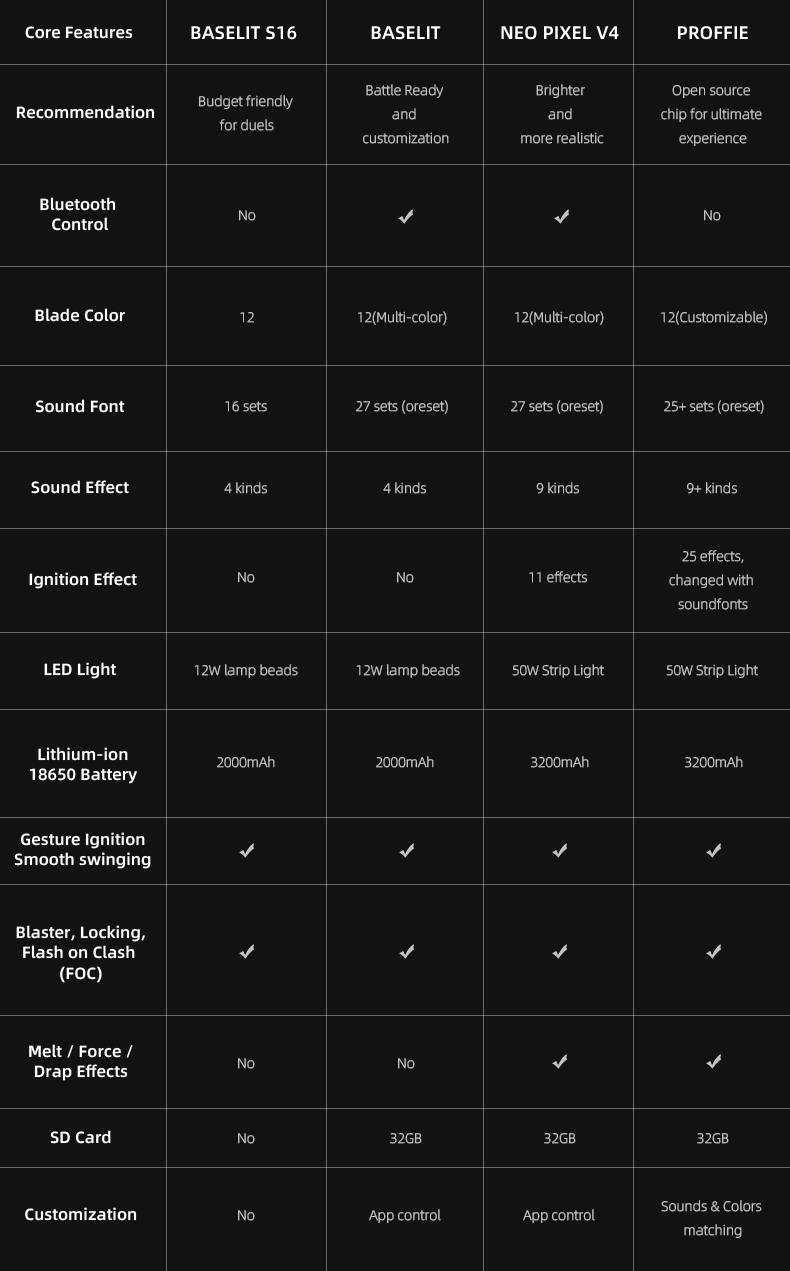You will receive an email containing the order number and logistics information
US and Europe: 10-15 days
Other Regions: 15-20 days
Expedited can be sent to DHL, 3-7 days to arrive, the freight needs to be paid by yourself. Please contact us if necessary
TRACKING
1.Once the order is shipped, please allow 1-3 business days for the tracking number to be fully updated on the post office system. Please note that your order is actually on the way and there is no delay of the package rather than the tracking number status.
2.If you encounter any problems, please contact me via email.
PRODUCT INFORMATION
Luke's lightsaber has been updated and is called the Skywalker. It draws influence from its appearance and conceals the large, heavy button so you may hold it comfortably and use it for a duel.
It is the ideal dueling and cosplay sword for anyone with a deep affinity for Master Luke. We know how much you adore it, so we've kept the pricing on this one low. Remember that the blade doesn't sit very deep in the hilt because of the short emitter's design, so you should use less force when combatting it. This saber is especially recommended for medium dueling.
Note: This saber is not compatible with our VHC components and accessories.
Like all others, this magnificent saber has an aluminum 6063 hilt. Each saber has beautiful finishes and sturdy construction made of durable materials, providing the best re-creation of a legendary design or an incredibly comfortable and fashionable dueling weapon.
SABER CONFIGURATIONS
Here's a simple breakdown of our available configurations.
- Standard: the base model now has an Xeno 3 board and offers excellent audio, numerous effects, and customization via an SD card or smartphone app. Baselit sabers, designed for heavy battling, have a lighter blade than standard sabers. It's ideal if you want to perform in stunt/duel performances or cosplay or don't require the Neopixel Blade.
- Premium : It's the choice we want the most! A Neopixel blade on the same brand-new Xeno 3 board. The blade's high-density LED strip provides an incredible appearance and many visual effects. Currently modifiable via an SD card and, as always, a mobile app.
DIMENSIONS
- Dimensions of the hilt: 27cm / 10.6 inches in length
- Dimensions of the blade: You can select a length of 72, 82, or 92 cm (28, 32, or 36 inches) with our standard diameter of 1 inch. Standard swords have a polycarbonate thickness of 2 mm, whereas Deluxe and Premium swords have a 3 mm thickness.
- Recommended length of your lightsaber: Many fencing federations and academies stipulate that the entire length of your dueling saber must not exceed 110cm (39.4 to 43.4 inches). Typically, the blade is 5 to 7 cm (2 to 3 inches) inside the hilt. If you intend to use your saber in a formal situation, select the correct size; if this bothers you, go for the more considerable blade length, which is 36 inches or 92 cm.
USABILITY CHART
The critical criteria for duelists are Handling and Weight; for cosplayers, it is Style and ease of Maintenance; and for collectors, it is mostly Style.
STYLE & REFINEMENT
I am obtaining a certain level of screen accuracy while making a small concession to improve dueling comfort.
HANDLING COMFORT
When a perfectly comfortable dueling hilt is combined with an innovative design. An excellent middle ground. It is not recommended to duel with the short emitter.
WEIGHT
It's a nice compromise between a sturdy construction and a high-quality training saber.
MAINTENANCE
A slide-out core with a Core Matrix Hub or a two-part core makes up this saber. Access for Maintenance is simple enough. The core has an easily accessible charging port.
XENO3 BLUETOOTH
There's decent Bluetooth communication with this hilt. If there are no network interferences, you can set the parameters of your sword using the app up to three feet away from your phone.
If you have any questions about our sabers, feel free to contact us through the chat; we speak English and French.
DETAILED SPECS
MAIN FUNCTIONALITIES
All of our sabers provide the following :
- Removable polycarbonate blade
- You can choose any color for your blade with the full RGB color picker or easy-access presets.
- Volume control from 0 to 100%
- Smooth swing: These lightsabers are incredibly motion-sensitive and respond to your every move with accurate buzzing sounds.
- Numerous sound fonts and blade styles are pre-loaded, with the option to add and modify your own (Xeno3 sounds and colors, complete control over Proffie).
- Hilts are built with aluminum 6063 and CE CE-certified.
- ON XENO3 ONLY: Free mobile app control and Bluetooth compatibility. Because of the thickness of the hilt, certain sabers have poor connectivity; the production description contains more information.
BLADE SPECS
- Baselit sabers are powered by a 12W LED module housed in the handle. Blades are designed for heavy dueling and have a diameter of 1 inch and a thickness of 2 mm.
- Neopixel blades with a full-length, high-density LED strip within are found in Premium and Deluxe sabers. See their description for additional details. Polycarbonate, either 1 inch in diameter and 3 mm thick or 7/8 inch in diameter and 2 mm thick. Although we do not recommend using the 3mm thickness for intense dueling because of the possibility of damaging the internal LED circuit, it is possible to duel with them. It is possible to purchase more blades with varying lengths, thicknesses, and widths.
- You may use the tip drag effect and smooth ignitions with the neopixel blades. The neopixel blades in Premium and Deluxe sabers also significantly improve blaster effects, flash-on-clash, and saber lockups.
BATTERY AND BOARDS
- Rechargeable 3000mAh and 3600mAh batteries can run a saber for one to three hours, depending on whether it's a profile, neopixel, or basalt saber and the effects you're using.
- Never charge a USB device using a dongle, hub, fast charger, computer, or console—always use a 1A 5v USB charger. Inappropriate power outputs and charging devices will damage your board and void the warranty.
- If the port is visible, charging the battery can be done directly on the core (slide the core out or remove the grip part) or under the pommel piece.
- Every saber comes equipped with a recharge cable.
- Stock: In Stock
- Model: the-skywalker-lightsaber
- SKU: the-skywalker-lightsaber
- UPC: the-skywalke
Available Options
- Lightsaber Guide
- Lightsaber Operation Manual
- Core difference
- Everything About Anakin Skywalker Lightsabers
Lightsaber Guide Rev.1.1
How to Choose a Lightsaber
The lightsaber's core, not the model, controls the igniting effect, sound font, color change, smooth swinging, and Bluetooth control. While lightsaber models may differ in their underlying structures, all of the lightsaber's features will remain the same as long as the core version remains the same. Every version at LaserPointerWorld has a pixel core.
Choose your preferred lightsaber model based on the hilt details.
Based on the hilt design specifics (such as character names, pattern information, and structural elements), choose the lightsaber model that best suits your needs.
Further customize the lightsaber's attributes based on your personal preferences.
A variety of hilt colors, traditional or weathered styles, 32- or 36-inch blade lengths, and straight or curved blades are available.
Select the lightsaber core that meets your functional requirements.
The core is the control center for all of the lightsaber's functions, determining the effects it can produce.
How to Use a Lightsaber
- Basic Usage
Finding the lightsaber core is the first step towards using one. You can check out LaserPointerWorld's tutorial manuals or the instructions that came with the package.
- App Control
You might also need to learn how to set up a Bluetooth connection and use an app to control lightsabers with S-RGB or SNV4 cores.
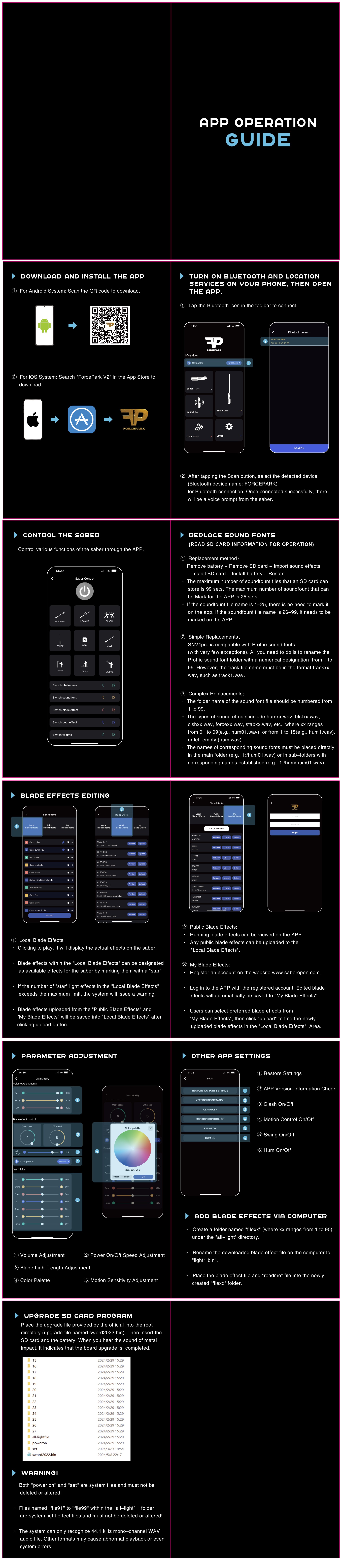
Customization
For lightsabers with SNV4 or Proffie cores, you may need to download configuration files. We provide a selection of configuration files for you to download.
- Recommended Tutorials
You can view videos tutorials from certain Jedi masters in addition to the official LaserPointerWorld tutorials. The following YouTube channel is suggested by us:
YouTube: @thefrugaljedi
After-Sales and Modifications
Since the core contains electronic chips, circuit or software issues may occur during installation. You can contact us for troubleshooting solutions.
Baselit RGB Lightsaber Operation Manual V1.1
Make sure your lightsaber has a single button or twin buttons before reading this guide.
It should be noted that lightsabers often have three states: active, standby, and off.
When your saber is in standby mode, the blade is not in use but it is still on and accepting inputs.
When your saber blade is in active mode, the LED is lighted and, if enabled, producing sound.
One button operation
1.1 While blade is in standby mode
1.1.1 Wake up
To go into standby mode, press and hold the button until the light turns on.
1.1.2 Power On
Tap the button.
1.1.3 Adjust volume (3 modes)
Once the breath indicator lights once, press and hold, then let go.
1.1.4 Change sound fonts
Once the breath light blinks twice, release the pressure that you applied.
1.1.5 Change BGM (3 types)
Release the hold after the breath light blinks three times.
1.1.6 FOC off/on
Hold and release when the breath light blinks four times.
1.1.7 Motion Control On/Off
Hold and release when the breath light blinks five times.
1.1.8 Power save mode
Hold down the button until the backlight turns off (it won't work for ten minutes).
1.2 While blade is active
1.2.1 Blaster
Tap the button.
1.2.2 Lock
After the breath light flashes once, hold down the button and let go.
1.2.3 Color Change
Hold until the breath light blinks twice, then release. Tap the button to exit this mode.
1.2.4 Change Blade Effects
Press and hold the button for three blinks of the breath light, then let go.
1.2.5 Turn Off
After the breath light flashes four times, hold down the button and let go.
1.3 Gesture operation in standby mode
1.3.1 Turn on
Twist the saber.
1.3.2 Change sound fonts
Holding the button with the blade up, twist the saber.
1.3.3 Change BGM
Holding the button pressed, rotate the saber while keeping the blade down.
1.4 Gesture operation in active mode
1.4.1 Turn off
Twist the saber.
1.4.2 Switch Blade Effects
Holding the button, twist the saber when the blade is up.
1.4.3 Change Color
Holding the button pressed, rotate the saber while keeping the blade down.
1.4.4 FOC
Strike the saber.
Two-button operation
PWR Button: Main Button, Power Button.
AUX Button: Auxiliary Button, Function Button.
(When the buttons are distributed up and down: Upper button is the main button, lower button is the AUX button; When the buttons are distributed left and right: Left button is the main button, right button is the AUX button)
2.1 While blade is in standby mode
When the batteries are inserted correctly, it beeps.
When charged properly, it beeps.
2.1.1 Power On
Tap the PWR button.
2.1.2 To change soundfonts
Tap the AUX button.
2.1.3 Adjust volume
Press and hold the PWR button, then release (mute/low volume/high volume).
2.1.4 Power save mode
Twenty minutes without operations.
2.2 While blade is active
2.2.1 Power off
Tap the PWR button.
2.2.2 Blaster
Tap the AUX button.
2.2.3 Lock
Hold down the AUX button for a moment, then let go.
2.2.4 FOC Off/On
Press and let go of the PWR button.
2.3 Gesture operation in standby mode
2.3.1 Power on
Rotate the saber.
2.3.2 Change sound fonts
Holding the AUX button while the blade is up, twist the saber.
2.3.3 Change BGM
Holding press the AUX button, twist the sword with the blade down.
2.4 Gesture operation in active mode
2.4.1 Turn off
Twist the saber.
2.4.2 Switch Blade Effects
Holding the AUX button while the blade is up, twist the saber.
2.4.3 Change Color
Holding press the AUX button, twist the sword with the blade down.
2.4.4 FOC
Hit the saber.
Note: For further information on how to use the lightsaber safely and in detail, please consult the user handbook that comes with it.
SNV4 Saber Operation Manual Rev.1.3
Make sure your lightsaber has a single button or twin buttons before reading this guide. It should be noted that lightsabers often have three states: active, standby, and off.
When your saber is in standby mode, the blade is not in use but it is still on and accepting inputs.
When your saber blade is in active mode, the LED is lighted and, if enabled, producing sound.
SNV4 Pro Lightsaber Operation Manual
One Button Operations
Charging: The power level alert will ring when you insert the charging wire. It will turn on the breathing light.
1.1 When the blade is in the power-off state
1.1.1 Switch between 82 and 92 blade types
Press the button three times in quick succession.
1.1.2 Wake up the blade
Long press the button.
1.2 While blade is in standby mode
1.2.1 Enter power-on mode
After the button has entered standby mode, briefly press it.
1.2.2 Enter power-off mode
① Press and hold the button until the blinking breathing light stops.
② Automatic shut-off after ten minutes if nothing is done.
1.2.3 Switch the volume
Once the breathing light blinks once, press and hold the button for a moment, then let go.
1.2.4 Switch power-on effects
Once the breathing light blinks twice, press and hold the button for a moment before releasing it.
1.2.5 Switch regular lighting effects
Once the breathing light blinks three times, press and hold the button for a moment before releasing it.
1.2.6 Switch sound effects
Once the breathing light blinks four times, press and hold the button for a moment before releasing it.
1.3 While blade is active
1.3.1 Enter standby mode
To put the device in standby mode, press and hold the button until the breathing light blinks four times.
1.3.2 Enter power-off mode
Hold down the button until the blinking breathing light stops.
1.3.3 Shockwave
Quickly tap the button.
1.3.4 LOCK-UP
Once the breathing light blinks once, press and hold the button for a moment, then let go.
1.3.5 Switch colors
Once the breathing light blinks twice, press and hold the button for a moment before releasing it.
1.3.6 Toggle FOC on/off
Once the breathing light blinks three times, press and hold the button for a moment before releasing it.
1.4 Gesture operations in standby mode
1.4.1 Reverse to switch sound effects
Tilt the blade upward, hold the button, and rotate.
1.4.2 Enable or disable BGM
Tilt the blade downward, hold the button, and rotate.
1.5 Gesture operations in active mode
1.5.1 Force
Hold the button, tilt the blade upwards, and then rotate.
1.5.2 Switch colors
Hold the button, tilt the blade downwards, and then rotate.
1.5.3 Drag
Tap the blade while holding down the button.
1.5.4 Melt
Press and hold the button while pushing forward horizontally.
1.5.5 Stab
Release the button and thrust forwards.
Two Button Operations
PWR button: Main button, power button.
AUX button: Auxiliary button, function button.
(When buttons are arranged vertically: upper button is the main button, lower button is the AUX button; when buttons are arranged horizontally: left button is the main button, right button is the AUX button)
Charging: Insert the charging cable, and the charging sound effect will play while the breathing light blinks.
2.1 When the blade is in the power-off state
2.1.1 Switch between 82/92 blade types
Press the main button three times quickly.
2.1.2 Enter standby mode
To switch to standby mode and hear the power-on sound effect, long press the main button.
2.2 While blade is in standby mode
2.2.1 Enter power-on mode
Press and hold the main button briefly to activate the device.
2.2.2 Enter power-off mode
To hear the power-off sound effect and switch to power-off mode, quickly press the AUX button three times.
2.2.3 Switch sound effects
Short press the AUX button once and then release.
2.2.4 Switch power-on startup effects
To hear the sound that corresponds with a successful switch, long press the main button.
2.2.5 Switch power-on default lighting effects
To hear the sound that corresponds with a successful switch, long press the AUX button.
2.2.6 Adjust volume
To access the volume setting mode, simultaneously press and hold the main and AUX buttons. push the main button briefly to raise the volume, then push the AUX button briefly to lower it. To hear the sound that indicates you are leaving the volume setting mode, press both buttons at the same time once again.
2.3 While blade is active
2.3.1 Enter power-off mode
Press the main button briefly to switch to power-off mode.
2.3.2 Shockwave
Short press the AUX button.
2.3.3 LOCKUP
To switch to LOCKUP mode, hold down the AUX button for a full second before releasing it. To get out of LOCKUP mode, briefly push the AUX button one more.
2.3.4 Toggle FOC on/off
To turn on or off FOC mode, press the main and AUX buttons simultaneously when the device is in power-on mode.
2.4 Gesture operations in standby mode
2.4.1 Reverse to switch sound effects
Tilt the blade upward, hold down the main button, and rotate.
2.4.2 Enable or disable BGM
Tilt the blade downward while holding down the main button, then spin.
2.5 Gesture control in active mode
2.5.1 Force
Hold the main button, tilt the blade upwards, and then rotate.
2.5.2 Switch colors
Hold the main button, tilt the blade downwards, and then rotate.
2.5.3 Drag
Hold the main button and tap the blade.
2.5.4 Melt
Hold the main button and thrust forwards horizontally.
2.5.5 Stab
Press the primary button and propel yourself forward.
SNV4 Lightsaber Operation Manual
One button operation
1.1 While blade is in standby mode
1.1.1 Enter standby mode
Hold down the button until the light comes on.
1.1.2 Adjust volume
Once the breath light flashes once, press and hold, then let go.
1.1.3 Toggle boot effect
Once the ventilation light blinks twice, press and hold the button for a moment, then let go.
1.1.4 Change blade effect
Press and hold until the breath light blinks three times, then release.
1.1.5 Change sound fonts
Press and hold until the inflation light blinks four times, then release.
1.1.6 Power save mode
automatically switches to power-saving mode after ten minutes of inactivity.
1.1.7 Enter boot status
Press the button to put the device in standby mode.
1.2 While blade is active
1.2.1 Blaster
Quick click on the button.
1.2.2 Lock
Once the breath light flashes once, press and hold, then let go.
1.2.3 Change Blade Color
Once the breath light blinks twice, release the pressure that you applied.
1.2.4 FOC on/off
Once the inflation light blinks three times, release the pressure that was applied.
1.2.5 Off
Press and hold until the inflation light blinks four times, then release.
1.3 Gesture operation in standby mode
1.3.1 Change tone fonts
Hold the button, point the blade upward, and turn the hilt.
1.3.2 Change BGM
Point the blade down, hold the button, and rotate the hilt.
1.3.3 Enter boot status
Twist on.
1.4 Gesture control in active mode
1.4.1 Twist off
Twist off.
1.4.2 Change blade color
Point downward, squeeze, hold, and rotate the handle.
1.4.3 Force
Hold the button, point the blade upward, and turn the hilt.
1.4.4 FOC
Tilt the blade.
1.4.5 Drag
Tilt the blade while holding the button.
1.4.6 Melt
Hold the button and push the blade horizontally forward.
Two-button operation
PWR Button: Main Button, Power Button.
AUX Button: Auxiliary Button, Function Button.
(When the buttons are distributed up and down: Upper button is the main button, lower button is the AUX button; When the buttons are distributed left and right: Left button is the main button, right button is the AUX button)
2.1 While blade is in standby mode
2.1.1 Switch sound fonts
Click the AUX button.
2.1.2 Adjust the volume
To access the volume adjustment mode, simultaneously press and hold the Main and AUX buttons. When the beep sounds, release the buttons. To adjust the volume, click the Main button to make it louder and the Sub button to make it quieter. Hold down the Main and AUX buttons until the beep sounds, then release them to exit this mode.
2.1.3 Change the boot effect
Once the beep sounds, press and hold the Main button for one second before releasing it.
2.1.4 To change the blade effect
After hearing the beep, press and hold the sub button for one second before releasing it.
2.1.5 Power Save Mode
automatically switches to low power mode after ten minutes of inactivity.
2.1.6 Enter Boot Status
Click the button after entering standby mode.
2.1.7 Power off
Click the AUX button three times.
2.2 While blade is active
2.2.1 Power off
Click the Main button.
2.2.2 Blaster
Click the AUX button.
2.2.3 Lock
Once the beep sounds, press and hold the main button for one second before releasing it.
2.2.4 FOC Off/On
By simultaneously pushing and holding the main and AUX buttons, FOC can be turned on or off.
2.3 Gesture operation in standby mode
2.3.1 Change the sound fonts
Point the blade up, hold the AUX button, and rotate the hilt.
2.3.2 Change BGM
Point the blade down, hold the AUX button, and rotate the hilt.
2.3.3 Enter boot status
Twist on.
2.4 Gesture operation in active mode
2.4.1 Twist off
Twist off.
2.4.2 Change Blade Color
Point the blade down, hold the AUX button, and twist the hilt.
2.4.3 Force
Point the blade up, hold the AUX button, and rotate the hilt.
2.4.4 FOC
Tilt the blade.
2.4.5 Drag
Hold the main button and tilt the blade.
2.4.6 Melt
Hold the AUX button and push the blade horizontally forward.
Note: For further information on how to use the lightsaber safely and in detail, please consult the user handbook that comes with it.
Proffie V2.2 Saber Operation Manual Rev.1.1
It should be noted that lightsabers often have three states: active, standby, and off.
When your saber is in standby mode, the blade is not in use but it is still on and accepting inputs.
When your saber blade is in active mode, the LED is lighted and, if enabled, producing sound.
PWR Button: Main Button, Power Button.
AUX Button: Auxiliary Button, Function Button.
(When the buttons are distributed up and down: Upper button is the main button, lower button is the AUX button; When the buttons are distributed left and right: Left button is the main button, right button is the AUX button)
1 Two-button operation
1.1 Main operation
1.1.1 Power On/Off
Verify that the batteries are in the lightsaber properly, and listen for the beep that signifies standby mode. When not in use, it's advised to take the batteries out of the lightsaber.
1.1.2 Activate/Deactivate Lightsaber
You may toggle the lightsaber on or off by pressing and releasing the primary button.
1.1.3 Mute Mode
Double-clicking the main button will start mute mode and turn the lightsaber on silently when it is off.
1.1.4 Motion Control
To turn on or off the lightsaber, turn the handle.
1.2 While blade is in standby mode
1.2.1 Adjust the Volume
To enter or exit the volume adjustment mode, long press and hold the main and auxiliary buttons simultaneously until you hear a "beep" sound. To boost the volume, briefly push the main button; to decrease it, briefly press the auxiliary button.
1.2.2 Switch Sound Effects
Single-click the auxiliary button.
1.3 While blade is active
1.3.1 Blaster Block
Single-click the AUX button.
1.3.2 FOC (Flash-on-Clash)
The lightsaber will automatically flash white and emit a sound when it comes into touch or collides.
1.3.3 Drag Floor Effect
Press and hold the primary button while tapping the blade's tip.
1.3.4 Background Music
Long press the main button to activate or deactivate the background music.
1.3.5 Change Color
Hold down the Auxiliary button while the lightsaber is on, then swiftly hit the Main button. To alter the lightsaber's color, slowly turn the hilt after hearing the prompt sound. After the prompt sound, simply press the main button to end the color change mode.
One button operation
2.1 Main operation
2.1.1 Initial Setup
Verify that the battery is inserted correctly and that the prompt sound is audible. Make sure the lightsaber is in standby mode. When not in use, it is advised to take the battery out of the lightsaber.
2.1.2 Motion Control
To open or shut the lightsaber, quickly move the handle with your right hand, then your left.
2.2 While blade is active
2.2.1 Close Blade
Long press the button.
2.2.2 Blaster Block
To activate the blaster, click the button; to lock-up, hold down the button and tap the lightsaber.
2.2.3 Stab
Thrust the lightsaber horizontally forward.
2.2.4 Melt
Press the button and advance the lightsaber.
2.2.5 Lightning Block
Press and hold the button twice, then let go.
2.2.6 Drag Floor Effect
Press and hold the button while tapping the blade's tip.
2.2.7 Force
Raise the blade to the surface, depress the button, and quickly rotate the handle to the left and right.
2.2.8 Change Color
Depress the button, crank the handle fast, and push the blade down. To alter the color of the blade, slowly rotate the handle after hearing the cue sound. To lock the color, quickly turn the handle after pressing and holding the button one more.
2.2.9 Battle Mode On/Off
Press the button three times, and then press it once more.
2.3 While blade is in standby mode
2.3.1 Turn On
Click the button.
2.3.2 Turn BGM On/Off
Double-click the button.
2.3.3 Silent Open Blade
Press and hold the button twice, then let go.
2.3.4 Switch Sound
Release the button after pressing it.
2.3.5 Volume Adjustment Mode
To activate the volume adjustment mode and hear the "drop" prompt, press the button and tap the lightsaber. To adjust the volume, click the button and hold it down for a lower volume. To end the volume adjustment mode and hear the "drop" prompt, press the button once more and tap the lightsaber.
2.3.6 Power Prompt
Triple-click the button
Note: For further information on how to use the lightsaber safely and in detail, please consult the user handbook that comes with it.
Proffie vs Neopixel: Which Lightsaber Tech is Right for You
When discussing lightsabers, it's important to take into account their many variations and configurations. Many fans of the real lightsaber are actually not very familiar with it, especially when it comes to the confusion between Neopixel and Proffie lightsabers. This article will go into detail about the connections and differences between Neopixel and Proffie lightsabers, making it easier to understand and more convenient to use. In order to help you pick between the Neopixel and Proffie sabers and give you a better understanding of both, this essay will go into great detail about their differences and connections.
What are Neopixel and proffie lightsabers?
Prior to deciphering the distinctions between the two, it is imperative that we ascertain the definitions of Neopixel and Proffie lightsaber. Once these are established, it becomes effortless to differentiate between the two.
The lightsaber community did not inspire the name Neopixel. Nonetheless, lightsaber aficionados now frequently refer to lightsabers as having LED strips inside their blades. There are other distinct applications of that technology, such as Golden Harvest, Proffie, Xenopixel, and others. Thus, one of those technologies is meant when the term Neopixel is mentioned about lightsabers.
To begin with, Neopixel truly refers to a particular kind of blade. This type of blade differs from the RGB saber's blade in that it is made of LEDs and is distributed between several LED lights. As a result, the ignition effect of the RGB saber is different, giving rise to a different effect.
The proffie saber sets itself apart from the RGB and SN V4 variants with its distinct saber configuration. It is not the same as the Neopixel lightsaber in certain ways, but since it uses Neopixel blades, it is still a Neopixel. All of the features of a Neopixel saber are essentially included in the proffie saber; however, not every Neopixel saber has the same functionality as a proffie saber. For that reason, the main focus of this essay is the differences between the Neopixel saber's proffie and ordinary versions.
NEOPIXEL OR BASELIT?
Although the traditional RGB (baselit) lightsaber is adequate for active fighting, wealthy collectors will find the new neopixel technology far more appealing. With a brighter light and a unique radiance akin to what we've all loved in the movies, using a neopixel lightsaber offers a far richer experience.
Neopixel not only makes a lightsaber brighter, but it also adds versatility to its design. Neopixel sabers are made with many LED strips inside the blade as opposed to only the hilt. This implies that you have many greater options for colors, special effects, and customized animations.
Difference between Proffie and Neopixel Lightsabers
![]()
The most crucial first step is to distinguish between a Neopixel and a Proffie lightsaber. To put it simply, a Neopixel is a unique blade, while a Proffie is a particular kind of lightsaber core. While all Proffie lightsaber blades are Neopixel blades, they aren't always Proffie sabers; they could also be SN v4 blades.
A number of embedded LEDs set the Neopixel apart from the RGB, making it a superior blade that enables more intricate and varied lighting effects. The Proffie, the saber's central component, has the ability to be altered beyond its current capabilities, allowing users to modify the blades' color and sound. It also has an excellent soundboard that produces a unique sound effect.
Proffie vs Neopixel: Differences in Sound Version
Proffie lightsaber can be customized. The Proffie is an open-source platform with customizable fonts, blade styles, and other effects.
While the standard Neopixel cannot be altered on its own and has pre-installed sounds, it might be a better option for people who are not familiar with programming.
Proffie vs Neopixel: Difference in Blades
The standard Neopixel lightsaber offers a wide range of color options for the blade effects; the Neopixel can be changed from one color to another, and the different colored blades create a variety of visual effects; forms of the saber, like Djem So or Juyo, can be rendered smoothly, which when paired with the different colored blades, creates an amazing visual experience.
The Proffie saber, on the other hand, offers a greater range of customizable blade styles. More aggressive tactics are better suited for blades like Flame and Unstable, and Proffie owners can entirely customize the appearance of their blades to match their distinctive combat form.
Proffie vs Neopixel: The Dueling Experience Difference
The Neopixel lightsaber is a fantastic tool for fighting; its complex designs and shifting colors will make you stand out in combat. The Neopixel flashes a bright light simultaneously as if it were coming from your fingertips during moves like Soresu or Ataru, which makes for an incredibly comfortable dueling experience.
Though the Neopixel saber has a striking appearance, the Proffie offers a more intense fighting experience. Dueling is made incredibly lifelike by advanced technologies, such as impact sensors that faithfully replicate the crackling sound of swords colliding. The blade's intricate touch effects improve the dueling experience even more. Similar to a genuine combat, the clash detection feature keeps swords from locking up and causing injury. Proffie lightsabers, which are designed to provide a greater degree of immersion, are unmatched fighting tools for fighters aiming to learn more aggressive forms like Juyo or Vaapa.
WHAT CAN YOU DO WITH A NEOPIXEL LIGHTSABER?
First off, if necessary, you can engage in some light to medium level dueling. Although some damage is possible due to the flexible LED structure inside the blade, we advise against recreating the entire Darth Maul combat scenario.
Neopixel lightsabers provide cosplayers and collectors with a dream come true outside of combat. Your creativity is the sole restriction on the various configurations of blaster bolt deflection, unstable blade effects, animations, and blade scrolling effects.
Neopixel allows you to create a fully customizable lightsaber that imitates your preferred George Lucas character or, for a more customized experience, you can create an avatar outside of canon.
These constructions have the benefit of having separate LEDs that may be individually controlled for various effects. With this, you have far greater adaptability than with regular RGB baselit lightsabers. Everything else about the build is much the same. All of the electronics, batteries, and soundboards needed to improve your lightsaber experience are still housed in the hilt.
Neopixel technology is more power-hungry than RGB lightsabers, so bear that in mind. Despite using LED technology, they will consume up a battery more quickly. Consider bringing extra batteries if you intend to use your Neopixel lightsaber during a cosplay event or party.
Conclusion
In summary, the proffie lightsaber is a kind of Neopixel saber, but it's critical for buyers to recognize the distinctions between the two. Programming settings and customisation are supported by the proffie saber, which is crucial for individuals who enjoy creating their own lightsaber effects.
FAQs
1.What is a Proffie lightsaber?
A particular kind of modified saber known as a Proffie lightsaber makes use of the Proffieboard, an open-source sound and motion controller board made especially for fans. It has sophisticated blade profiles, sound effects, and customizing possibilities.
2.What are Neopixel lightsabers?
Neopixel blade technology is a feature of neopixel sabers. Neopixel blades have an inside string of individually addressable LEDs that enable more realistic ignition and retraction effects as well as scrolling patterns, making them more colorful and adaptable.
3.Can Proffie lightsabers utilize Neopixel blades?
It is possible for Proffie lightsabers to work with Neopixel blades. With the use of Neopixel technology, the Proffieboard offers a multitude of customizable blade effects, including color, intensity, flicker, and more.
4.Can I change the sound fonts on a Proffie lightsaber?
Yes, changing the sound typeface on a Proffie saber is one of its benefits. Sound fonts are sets of recorded sounds with various sword sound effects. By using the Proffieboard, you may customize the sound effects of your lightsaber and create a one-of-a-kind experience by switching between different sound typefaces.
5.How do Neopixel blades differ from traditional lightsaber blades?
Neopixel blades are not like regular lightsaber blades in that they have an inside strip of individual LEDs. More sophisticated and adjustable lighting effects are now possible, such as the ability to display various colors along the blade, create dynamic patterns, and create smooth color transitions.
6.Can Neopixel blades be removed from the hilt?
Neopixel blades can usually be taken out of a lightsaber's hilt by unscrewing or detaching them; this depends on the design and method of attachment. This makes it possible to store and move the saber more easily.
7.Are Proffie and Neopixel lightsabers suitable for dueling?
Dueling with Proffie and Neopixel lightsabers depends on how well-made and durable they are. Certain models are made with stronger materials to resist the impact of battle and are specifically intended for dueling. Before partaking in a strenuous dueling, it is crucial to review the manufacturer's specifications and recommendations.
8. Can I control Neopixel colors using Profffie?
A: Yes, Profffie allows dynamic color customization.
9.How is the Neopixel blade different from a traditional lightsaber blade?
Neopixel lightsabers are not like conventional lightsabers in that they employ an internal LED strip that is independent from the lightsaber itself. This makes it possible to create more intricate and adaptable lighting effects, such as dynamic patterns, seamless color changes, and the capacity to change the lightsaber's color.
Can Proffie boards control Neopixel lightsabers?
Neopixel lightsabers can be controlled by profi boards to produce better sound and lighting effects.
Are there any specific tools required for Proffie board customization?
Basic programming knowledge is necessary for customizing Proffie boards, and uploading your configurations to the device is done through an app like the Arduino IDE.
Do Neopixel lightsabers require special care or maintenance due to their advanced technology?
Neopixel lightsabers need to be handled cautiously to prevent damage to the internal LED strips and to prevent forceful hits.
Is there a community or forum where I can learn more about customizing Proffie lightsabers?
Indeed, there are a number of internet communities and forums devoted to customizing lightsabers, including thorough talks about programming the Proffie board.
Can Neopixel lightsabers be used in lightsaber duels, or are they too fragile?
Neopixel lightsabers are suitable for light-to-moderate battling and are often robust. Nevertheless, caution is advised because LED strips may be more fragile than conventional lightsaber technology.
Everything About Anakin Skywalker Lightsabers
The production of lightsabers follows several long-standing customs, according to which every lightsaber user—whether a Jedi or a Sith—would design a custom lightsaber to fit their fighting style and abilities. The expansion of the Star Wars universe allowed for the production of a comprehensive history detailing several events and the evolution of the lightsaber.
The Star Wars lightsabers have undoubtedly gained a loyal fan base in popular culture. Due in significant part to its unique hilt design, blade colour, and technological characteristics, Anakin Skywalker's lightsaber has become extremely popular. Like Anakin Skywalker's persistent, alluring, courageous, and powerful personality, lightsabers are an essential component of his character.
Anakin Skywalker's lightsaber, which is used by a number of characters throughout the Star Wars narrative, is among the most iconic relics in the franchise. Anakin Skywalker used a similar design to his previous weapon, which was destroyed in a Geonosis droid factory, to create his famous lightsaber during the beginning of the Clone Wars. During the Clone Wars, Anakin killed many Separatist droids and engaged dark-side practitioners with his new lightsaber.
In the last confrontation between Anakin and Count Dooku, Anakin utilized both of their lightsabers to hack off his defenceless opponent, bringing him one step closer to being a dark-side convert.
Anakin Skywalker: Fictional Star Wars Character
It was predicted that Anakin Skywalker, a well-known force-sensitive, would be the one to bring the Force back into balance. He was the foretold Chosen One and a Jedi Knight with ties to the Galactic Republic. Skywalker created his alter ego, the Dark Lord of the Sith, Darth Vader, by embracing the evil side of the Force .
Jedi Master Qui-Gon Jinn recognized Skywalker's immense potential and believed that the Force itself had created him because of his Jedi-like rapid reflexes. He was skilled at using the Force to scan his surroundings. Skywalker possessed telekinetic abilities. He excelled at it, surpassing most of the more seasoned Padawans as well as all of his classmates.
Anakin Skywalker was initially negligent in his lightsaber training despite his natural talent and belief that he could rival the Jedi Masters. In his training, he prioritized lightsaber combat over Force mastery and dedicated more time to developing his physical skills in order to become a Jedi. Skywalker's arrogance becomes even more apparent after he turns to the evil side, and for a short time, he believes that he is more substantial than all Palpatine. He became a ruthless, violent man who would sometimes murder his officers to exact revenge for their transgressions.
Anakin Skywalker was the most powerful Jedi and Sith in the history of the galaxy. Ben Solo, the grandson of Anakin Skywalker, cultivated the incredibly potent Force ancestry of the Skywalker family. Even though Rey adopted the name Skywalker, Ben Solo's death put an end to the Skywalker bloodline.
Anakin Skywalker's First Lightsaber
The first lightsaber that Anakin Skywalker made and owned is referred to as his first lightsaber. It was equipped with a blue plasma blade, deep-ridged grip, and heavy controls. In the droid factories on Geonosis, a mechanical cutting arm broke Anakin Skywalker's first lightsaber. Soon later, the First Battle of Geonosis marked the start of the Clone Wars. A new lightsaber was made for Anakin Skywalker prior to the Battle of Christophsis.
Quick Specifications: Anakin Skywalker's first lightsaber
Prototype: Jedi Lightsaber
Type of blade: Single-bladed
Popular Culture: Jedi Order
Creator: Anakin Skywalker
Construction date: On remote world-IIum 22 BBY
Destruction date: On Geonosis, 22 BBY
Hilt material: Carbon compositesAlloy metals
Hilt length: 29 cm
Hilt shape: Cylindrical
Crystal type : kyber
Blade Color: blue
Owner: Anakin Skywalker
Usage: Lightsaber battle
Affiliation: Jedi orderGalactic Republic
Description
The lightsaber whose hilt was constructed in a bewildered stupor during Anakin Skywalker's Initiate's Gathering challenge in the Ilum's Crystal Caves in 29 BBY was the first one he created after losing his initial weapon on Ilum. Skywalker utilized it for seven years before it was destroyed, just before the Clone Wars.
As was customary, Anakin Skywalker created a robust, heavy-duty hilt that promoted maximum strength rather than replicating his master's lightsaber design. His dual-phase lightsaber included:
- A sturdy housing.
- A lengthy handgrip.
- Adjustable knobs in the front.
- A beveled emitter shroud.
- A "throttle-style" activator.
In addition to the blue colour crystal, it also used a focusing crystal and a datum cell for power. He adopted the same basic design for his second lightsaber; however, it had a modified midsection and shroud.
Construction
Before 29 BBY, Anakin Skywalker, a padawan, went to Ilum and made his first blue-bladed lightsaber. When Anakin Skywalker chose three crystals from the Crystal Caves that "seemed to call to him" before heading to Ilum in 29 BBY, he put his lightsaber's components together. After he had erased from his mind the horrible phantasm of an unidentifiable but eerily familiar slaver pursuing his mother, Shmi, and after being startled by another apparition in the almost equally terrifying shape of the emergence of Darth Maul, whom he immediately attacked, he dropped the crystals.
In the Marvel comic book Star Wars: Obi-Wan and Anakin, Anakin Skywalker wielded his first lightsaber at the age of twelve. According to the updated version of "Star Wars: Absolutely Everything You Need to Know," he invented the lightsaber on the planet Ilum when he was fourteen.
Early Training Of Anakin Skywalker
A padawan named Anakin Skywalker visited Ilum prior to 29 BBY and constructed his first blue-bladed lightsaber there. Anakin Skywalker would return to Coruscant and participate in lightsaber training after crafting his first blue-bladed lightsaber. During one particular session, Anakin Skywalker would transform a Jedi training droid into the likeness of Darth Maul, complete with his double-bladed weapon. Skywalker would then use all of his skills to defeat the droid by slicing it in half with his blue-bladed lightsaber.
Usage Of Anakin Skywalker's First Lightsaber
(Major Feats)
Anakin Skywalker Against Krayn
When Skywalker and Obi-Wan Kenobi were intercepted by the Krayn, whom he recognized from his childhood on Tatooine, this lightsaber was used for the first time. After defying his master's order to spare the criminal lord due to what he thought were promptings from the Force itself, Skywalker impaled Krayn.
The weapon's first "kill," as it were, was a droid in the pirate ship's weapons-control tech centre, where Skywalker impaled Krayn and decapitated him. He was gratified by the might of the young Jedi's new lightsaber.
On Radnor
Anakin Skywalker's new weapon was used on Radnor, when he helped Kenobi and several other Jedi Knights and students flee the planet following a serious toxic leak. Additionally, there was a conflict between Skywalker and Ferus Olin.
Against Two Kouhuns
Anakin Skywalker used his lightsaber to cut two poisonous kouhuns in half as they were about to attack the sleeping Senator. Thus, Anakin Skywalker killed the two kouhuns with his lightsaber to save Padmé Amidala.
Massacring Tuskens
They set up camp on the Senator's remote family estate after Skywalker was tasked with keeping her safe when she returned to Naboo. Visions that predicted his mother's death tormented Skywalker. Skywalker, who had been swooping riding through the desert, finally found the Tusken camp. He came stealthily and discovered his mother by making a passage inside one of the tents with his lightsaber.
When Skywalker's mother died while he was holding her, he became enraged and distraught and killed the defenceless Tuskens. Skywalker's anger overcame him entirely, as he slaughtered the entire Tusken tribe and used his lightsaber to assault the warriors.
Against Geonosian Workers
Skywalker and Amidala withdrew to the production lines, where he hacked several Geonosian labourers with his lightsaber. Skywalker continued to cut between the workers until the machinery of the line overtook him. He managed to get away, but his lightsaber was cut in half by a mechanical blade that was plummeting into him. It wasn't until he attempted to use his weapon, which began to emit sparks that Skywalker realized it was damaged.
Legacy Goes On:
Skywalker made a second lightsaber with a similar design to replace the first.
After taking on the persona of Darth Vader, he used this as a model to create a third lightsaber.
Appearances:
Star Wars: In the 2002 episode "Attack of the Clones," Anakin Skywalker wielded his first lightsaber. Other notable appearances include "Untitled Obi-Wan Kenobi & Anakin Skywalker comic story"—Star Wars, Star Wars: The Prequel Trilogy – A Graphic Novel, Obi-Wan and Anakin 1, 2, 3, 5, and Attack of the Clones; and Choose Your Destiny: An Obi-Wan & Anakin Adventure—CD with Read-Along Storybook.
Anakin Skywalker's Second Lightsaber
The second lightsaber, called Anakin Skywalker's lightsaber, was designed and constructed by Jedi Knight Anakin Skywalker. Skywalkers used it during the Clone Wars and after Anakin joined up with the Sith Lord Darth Sidious in his revolt against the Jedi Order. It was designed to replace Anakin's previous lightsaber, which was destroyed on Geonosis.
Quick specifications of Anakin Skywalker's second lightsaber
Prototype: Jedi Lightsaber
Type of blade: Single-bladed
Popular Culture: Jedi Order
Creator: Anakin Skywalker
Construction date: 22 BBY
Destruction date: On Geonosis, 22 BBY
Hilt material: Alloy metals
Hilt length: 28.00 cm
Hilt shape: Cylindrical
Crystal type: Adegan (blue)
Blade Color: Blue
Inspiration: Based upon the first lightsaber
Owner: Skywalker Anakin Amidala Padme Kenobi Obi-wan The Mara Jade Skywalker Luke Skywalker
Usage: Lightsaber battle
Affiliation: Jedi orderGalactic Republic
Lightsaber Profile Of Skywalker's Second Lightsaber
Several elements of Anakin Skywalker's original weapon were incorporated into his lightsaber, which was designed to make training for Form V lightsaber combat easier. The lightsaber's sturdy housing and thickly sheathed blade emitter met Form V weapon specifications. The bevelled emitter was designed to distinguish between various blade facets for attacking or defensive purposes. Djem The lightsaber hilt was made with an extended hand grip because its users needed to maintain a firm grip. It was subsequently modified to work underwater. Before Luke Skywalker received the weapon, the hilt had been slightly altered, and the belt clip had been swapped out for a ring.
Usage Of Anakin's Skywalker Second Lightsaber
Anakin Skywalker Vs Asajj Ventress
After breaking his first lightsaber on Geonosis, Anakin Skywalker began to work on a new one. He carried the weapon at Rendili's fight. Skywalker also used the gun in other early battles, such as the one with Asajj Ventress. After the war, in which Anakin Skywalker prevailed, Anakin used the sword for the rest of the Clone Wars. Anakin used this lightsaber in a number of later encounters.
During the Battle of Teth, Anakin Skywalker engaged Asajj Ventress in a lightsaber duel while the Republic tried to rescue the kidnapped Hutt child Rotta.
Anakin Skywalker Vs Count Dooku
In the Dune Sea, Skywalker and Count Dooku engaged in combat using the sabre. He learned that Dooku's troops had attacked Ahsoka and the Huttlet before he intervened to break up the battle.
He later utilized it in his last battle with Count Dooku aboard the Invisible Hand. Skywalker let out his anger and mercilessly used the weapon to beat Count Dooku and cut off both of his hands. Anakin killed Count Dooku at Palpatine's order by putting both of their lightsabers at the Sith Lord's neck.
Anakin Skywalker Vs Hondo Ohnaka
When Ohnaka abducted Dooku and held him hostage for the Republic, Skywalker and Kenobi were sent to confirm that Dooku was the kidnapper. In an attempt to get more money from the Republic, Ohnaka later betrayed the two and abducted them as well.
Anakin Skywalker captured Hondo Ohnaka with his lightsaber. Kenobi and Skywalker initially used Ohnaka as a live shield, but they released Dooku after he escaped because they didn't want to start a pointless battle with the pirates.
Battle Of Cato Neimoidia And The Battle of Coruscant
In both the Battle of Coruscant and the Battle of Cato Neimoidia, Anakin Skywalker used the weapon to destroy numerous battle droids.
Darth Vader's Weapon:
Following the battle between the Jedi Master and Darth Sidious, Anakin Skywalker used the weapon to sever Mace Windu's right hand, ensuring the Jedi Master's death and his transformation to the dark side of the Force. Despite his shift to the dark side, Anakin retained his Jedi weapon. Darth Vader brutally murdered hundreds of Jedi with the sabre.
Darth Vader carried the weapon with him when he ruthlessly murdered the Separatist council on Mustafar, using it once more. It was last used when Darth Vader and his former Jedi teacher, Obi-Wan Kenobi, clashed. Despite Vader's intense usage of the sabre, Kenobi's blade ultimately defeated him because of his negligence. Kenobi carried the lightsaber to Tatooine, but Vader managed to live.
Luke Skywalker, the son of Anakin Skywalker, is holding
Kenobi took the lightsaber and brought it to Tatooine, where he kept it for more than 20 years before handing it on to Anakin Skywalker's son, Luke Skywalker. Luke utilized his father's lightsaber during the Galactic Civil War, although he ultimately lost to Darth Vader in a battle on the planet Bespin.
Darth Vader found the lightsaber after the battle and gave it to Sidious, who stored it in Mount Tantiss, his warehouse on Wayland. The lightsaber remained there until Luke Skywalker, a clone of Luke created by Joruus C'baoth, received it. Joruus C'baoth was a Dark Jedi and a psychotic clone.
Temporarily Wielded By Mara Jade:
During the attack on Mount Tantiss, Luke and Mara Jade engaged in combat with C'baoth and Luuke. Luke prevailed in the battle and took back the lightsaber, which he subsequently gave to Mara Jade.
The weapon belonged to Mara Jade before she was murdered by her nephew Jacen Solo. She is primarily known for using the blue blade against Nirauan during the Caamas Document Crisis, which also happened during the Second Corellian Insurrection.
Lightsaber Fighting Form Of Anakin Skywalker
One of the most fascinating lightsaber fighters in the Star Wars world was unquestionably Anakin Skywalker. Anakin is well known for his elaborate and highly violent fighting style. Anakin fought some of the best battles in the entire Star Wars universe. Anakin had a rough start when the council denied his request for Jedi training. However, things changed by the end of Star Wars: The Phantom Menace, and one of the most intriguing lightsaber duelists emerged.
Anakin employed Djem So, Form V. This form is really aggressive, and Form V users use continuous aggressiveness. Due to its aggressive nature, this form is less popular than other lightsaber forms in the Jedi Order; the Sith are the primary users of this form.
Djem So is well known for his aggressive posture. Before striking, the wielder lifts his lightsaber above his head and points the back downward. Instead of waiting for a vulnerability to emerge in their defence, Form V users forced one out of their opponents. It takes more skill and brute Force to overwhelm an opponent.
Anakin also used forms IV and VI to make up for the deficiencies of form V. These are also considered to be aggressive types. The most complicated form is the fourth one. Form VI, which incorporates all of the other forms, is the most helpful.
Anakin wasn't strictly speaking a Demj So/Shien user. Even though Form IV was his primary style, he employed its elements. This is what set Anakin apart as a proficient duelist.
Find Anakin Skywalker's Lightsaber Replica In the Real World
Who in the world would pass up the chance to purchase a lightsaber of this calibre? Using Anakin Skywalker's blue-bladed lightsaber is the most thrilling way to be a part of the good side of the Force. With this fantastic lightsaber, you may unleash your optimistic side of the Force and become a deadly Jedi duelist. LaserPointerWorld makes it simple to buy real-time lightsaber reproductions. Save time. Become the greatest duelist of all time with this fantastic lightsaber.
Original ASW EP3 Replica
This lightsaber is more reasonably priced than others and has every function you could need. It's perfect for novices or those on a tight budget who want to add more lightsabers to their collection. To experience the might of the Force like only the strongest Jedi could get an Original ASW EP3 Replica from LaserPointerWorld .
The aluminium alloy used to make the hilt of this lightsaber is designed for fierce fighting. The smooth swing function makes the battling experience more realistic. A long battery life will give you plenty of time to defeat your adversaries in combat.
Advance Features:
It has a flash-on clash function, motion sensors that create sound effects when swinging, and a long, shatterproof, detachable polycarbonate blade with a defusing finish, which makes it perfect for heavy fighting. A detachable lithium-ion battery and nine configurable sound themes with a variety of sound effects are also included so that you may engage in lightsaber combat for the entire day.
Let's talk about the state-of-the-art machinery housed within its hilt. You get a 50-watt long-lasting battery with a fast charger. In addition to batteries, this lightsaber emphasizes acoustic technologies. Three distinct soundboard options are available: RGB Baselit, Proffie, and Xenopixel.
Made of sturdy polycarbonate, the Original ASW EP3 Replica's blade is 92 cm long and 2 mm thick, making it impervious to strong lightsaber thrashes. This material protects the 12-watt LED strips inside the blades, which give you 12 preset colours. You can select from a range of blade sizes.
Savour breathtaking effects that will make your combat more intense. A must-have for any lightsaber collection is the Jedi's strong lightsaber.
Buy from LaserPointerWorld
One thankfully accessible object that resembles Anakin Skywalker's blue lightsabers is the Original ASW EP3 Replica. You will experience the same calming Force aura emanating from it due to its remarkably realistic appearance. Adding the Original ASW EP3 Replica to your collection will advance your quest. With many intriguing and distinctive features, the Original ASW EP3 Replica is an excellent replica.
LaserPointerWorld's Original ASW EP3 Replica is one of the most stylish, practical, and swinging lightsabers available. The Original ASW EP3 Replica is an essential addition to your lightsaber collection, both in terms of construction and technical qualities.
Lightsaber nestling
Because of his lightsaber's ostentatious attributes, Anakin Skywalker is a favourite among fans of all stripes. You will enjoy cosplaying if you choose our suggestion. Grab it, then destroy every evil Sith. Goodbye!
FAQs
1. Who is Anakin Skywalker in Star Wars?
The famous force-sensitive restorer of the Force was entrusted with bringing the Force back into balance. He was the foretold Chosen One and a Jedi Knight with ties to the Galactic Republic. Anakin Skywalker created his alter ego, the Dark Lord of the Sith, Darth Vader, by embracing the malevolent side of the Force.
Anakin Skywalker was the most formidable Sith and Jedi in the galaxy's history. He possessed telekinetic abilities and excelled at them, surpassing most of the more seasoned Padawans and all of his classmates. Anakin Skywalker's grandson, Ben Solo, was impacted by the family's solid Force heritage.
2. What is Anakin Skywalker's second lightsaber?
The second lightsaber, called Anakin Skywalker's lightsaber, was designed and constructed by Jedi Knight Anakin Skywalker. It was made to take the place of Anakin's first lightsaber, which was destroyed on Geonosis. Skywalker used it both during the Clone Wars and when Anakin joined up with the Sith Lord Darth Sidious to rebel against the Jedi Order. There was a blue plasma blade in his lightsaber.
Several elements of Anakin Skywalker's original weapon were incorporated into his lightsaber, which was designed to make training for Form V lightsaber combat easier. The lightsaber's sturdy housing and thickly sheathed blade emitter met Form V weapon specifications. The bevelled emitter was designed to distinguish between various blade facets for attacking or defensive purposes. Djem The lightsaber hilt was made with an extended hand grip because its users needed to maintain a firm grip.
3. When did Anakin Skywalker create his lightsaber?
In the droid factories on Geonosis, a mechanical cutting arm broke Anakin Skywalker's first lightsaber. Soon later, the First Battle of Geonosis marked the start of the Clone Wars. A new lightsaber was made for Anakin Skywalker prior to the Battle of Christophsis.
Thus, Anakin Skywalker used a similar design to his earlier weapon, which was destroyed in a Geonosis droid factory, to create his famous lightsaber at the beginning of the Clone Wars.
4. What is Anakin Skywalker's lightsaber fighting style?
One of the most fascinating lightsaber fighters in the Star Wars world was unquestionably Anakin Skywalker. It was Anakin who employed Form V/Djem So. Djem So is well known for taking an aggressive posture. Before striking, the wielder lifts his lightsaber above his head and points the back downward. Instead of waiting for a vulnerability to emerge in their defence, Form V users have forced one out of their opponents.
Anakin also used forms IV and VI to make up for the deficiencies of form V. These are also considered to be aggressive types. Anakin wasn't strictly speaking a Demj So/Shien user. Even though Form IV was his primary style, he employed its elements. This is what set Anakin apart as a proficient duelist.
5. What happened to Darth Vader's lightsaber?
Darth Vader lost his lightsaber after losing to the formidable Jedi Master Kenobi. Kenobi took the lightsaber and brought it to Tatooine, where he kept it for more than 20 years before handing it on to Anakin Skywalker's son, Luke Skywalker. Luke utilized his father's lightsaber during the Galactic Civil War, although he ultimately lost to Darth Vader in a battle on the planet Bespin.
Darth Vader found the lightsaber after the battle and gave it to Sidious, who stored it in Mount Tantiss, his warehouse on Wayland. The lightsaber remained there until Luke Skywalker, a clone of Luke created by Joruus C'baoth, received it.
6. Where can I buy real lightsabers?
A variety of lightsaber designs with several variations and customization possibilities are available for purchase at LaserPointerWorld.